Telos-systems.eu
TELOS Hx6Six-line Broadcast Phone System Manual Version 1.0.1, May 2014part#: 1490-00089-001 Hx6 Manual
2012 TLS Corporation. Published by Telos Systems/TLS Corporation. All rights reserved.
Trademarks
Telos Systems, the Telos logo and Hx6 are trademarks of TLS Corporation. All other
trademarks are the property of their respective holders.
Notice
All versions, claims of compatibility, trademarks, etc. of hardware and software products not made by Telos
mentioned in this manual or accompanying material are informational only. Telos Systems makes no endorsement
of any particular product for any purpose, nor claims any responsibility for operation or accuracy. We reserve the
right to make improvements or changes in the products described in this manual which may affect the product
specifications, or to revise the manual without notice.
Warranty
This product is covered by a two year limited warranty, the full text of which is included in this manual.
Updates
The operation of the Hx6 is determined largely by software. We routinely release new versions to add features and
fix bugs. Check the Telos web site for the latest. We encourage you to sign-up for the email notification service
offered on the site.
Feedback
We welcome feedback on any aspect of the Hx6, or this manual. In the past, many good ideas from users have made
their way into software revisions or new products. Please contact us with your comments.
Service
You must contact Telos before returning any equipment for factory service. We will need the serial number, located
on the back of the unit. Telos Systems will issue a Return Authorization number which must be written on the
exterior of your shipping container. Please do not include cables or accessories unless specifically requested by the
technical support engineer at Telos. Be sure to adequately insure your shipment for its replacement value. Packages
without proper authorization may be refused. US customers please contact Telos technical support at +1-216-622-0247.
All other customers should contact your local representative to make arrangements for service.
We support you.
By Phone / Fax:
You may reach our 24/7 Support Team anytime around the clock by calling +1-216-622-0247.
For billing questions or other non-emergency technical questions, call +1-216-241-7225 between 9:30 AM to 6:00
PM USA Eastern Time, Monday through Friday.
Our fax is +1-216-241-4103.
By E-Mail:
Technical support is available at [email protected].
All other inquiries at [email protected].
Via World Wide Web:
The Telos Web site has a variety of information which may be useful for product selection and support.
The URL is www.Telos-Systems.com
Telos Systems USA
Telos Systems
1241 Superior Avenue E Cleveland, OH 44114 USA +1-216-241-7225 (phone) +1-216-241-4103 (fax) +1-216-622-0247 (24/7 Technical Support) Notices and Cautions
This symbol, wherever it appears, alerts you to the presence of uninsulated, dangerous voltage inside the enclosure – voltage which may be sufficient to constitute a risk of shock.
This symbol, wherever it appears, alerts you to important operating and maintenance instructions. Read the manual.
CAUTION:
THE INSTALLATION AND SERVICE INSTRUCTIONS IN THIS MANUAL ARE FOR USE BY QUALIFIED
PERSONNEL ONLY. TO AVOID ELECTRIC SHOCK, DO NOT PERFORM ANY SERVICING OTHER THAN
THAT CONTAINED IN THE OPERATING INSTRUCTIONS UNLESS YOU ARE QUALIFIED TO DO SO. REFER
ALL SERVICING TO QUALIFIED PERSONNEL.
WARNING:
TO REDUCE THE RISK OF ELECTRICAL SHOCK, DO NOT EXPOSE THIS PRODUCT TO RAIN OR MOIS-
TURE.
USA CLASS A COMPUTING DEVICE INFORMATION TO USER. WARNING:
This equipment generates, uses, and can radiate radio-frequency energy. If it is not installed and used as directed by
this manual, it may cause interference to radio communication. This equipment complies with the limits for a Class
A computing device, as specified by FCC Rules, Part 15, Subpart J, which are designed to provide reasonable protec-
tion against such interference when this type of equipment is operated in a commercial environment. Operation
of this equipment in a residential area is likely to cause interference. If it does, the user will be required to eliminate
the interference at the user's expense. NOTE: Objectionable interference to TV or radio reception can occur if
other devices are connected to this device without the use of shielded interconnect cables. FCC rules require the use
of shielded cables.
CANADA WARNING:
"This digital apparatus does not exceed the Class A limits for radio noise emissions set out in the Radio Interference
Regulations of the Canadian Department of Communications.""Le present appareil numerique n'emet pas de
bruits radioelectriques depassant les limites applicables aux appareils numeriques (de Class A) prescrites dans le
reglement sur le brouillage radioelectrique edicte par le ministere des Communications du Canada."
Table of Contents 1.1 The Hx6
Congratulations on your purchase of Hx6, the latest in multi-line talkshow systems from
Telos. Hx6 combines a six line selector and two third-generation Telos hybrids with Digital
Dynamic EQ. Hx6 also comes with the new AEC – Advanced Echo Cancellation – from
Fraunhofer Labs, revolutionary technology that eliminates open-mic feedback. The two
hybrids are designed to be used within a single studio for airing simultaneous callers and
achieving optimal audio quality.
Hx6 may be controlled by an attached Telos VSet6 phoneset, or by a producer's PC with the included Broadcast Bionics Xscreen Lite call screening software. A network interface connector (RJ45 Jack) is located on the back plane for direct connection to a controller or a suitable network switch for support of multiple controllers.
The Hx6 may be ordered with either POTS or ISDN (Integrated Service Digital Network) interface. This provides support for the connection of six lines for the two integrated hybrids.
Audio input and output is accomplished through XLR connectors on the back panel. ♦ Two XLR-Male connectors for audio from Hybrid-1 and Hybrid-2. ♦ Three XLR-Female connectors for audio input to Hybrid-1, to Hybrid-2, and for POH (Program on Hold). The Hx6 also supports Livewire audio for connection to a Livewire audio routing system through the network interface.
The Hx6 has two female D-subminiature 9 pin connectors for GPIO (General Purpose Input Output).
1.2 Features
Back in the 1980s, Telos pioneered the application of Digital Signal Processing to broadcast telephone hybrids - a huge step forward from the hot-rodded AT&T speakerphones that stations had been using. In the decades since, we've significantly advanced the art of broadcast telephony. Your Hx6 system represents the highest state of that art. It includes: ♦ The most advanced digital hybrids yet devised for POTS and ISDN phone lines.New symmetrical wide-range AGC and noise gate by Omnia, with adjustable gain settings.
♦ Studio adaptation and pitch shifter to prevent feedback in situations where open speakers are required.
♦ An adjustable caller override that improves performance and allows you to individualize the degree to which the announcer ducks the caller audio.
♦ Telos-exclusive Digital Dynamic EQ (DDEQ) to keep audio spectrally consistent from call to call.
♦ Separate Send level and Receive level meters for each hybrid.
♦ Worldwide disconnect signal detection (loop drop, dial tone, or reorder tone). ♦ A Livewire Ethernet AoIP interface for one-click connection to Axia studio networks.
♦ Conference linking for high-quality conferencing between callers with no external equipment needed.
♦ Caller ID support on both ISDN and POTS lines.
♦ Support for up to twelve controllers.
♦ VX control protocol for compatibility with Telos VSet phones and call screening software which supports the VX protocol.
1.3 Integrated Service Digital Networks (ISDN)
The Hx6 works with either traditional analog Telco lines or with ISDN (Integrated Services Digital Network). We recommend ISDN service for telephone connections whenever possible. There is no comparable technology for getting audio to and from the public telephone network. Even compared to VoIP, ISDN is superior, with its lower delay and higher quality of service. We provide plenty of advice right here in this manual and live support by people with years of ISDN experience. (Thousands of Telos ISDN interfaces and Zephyrs are deployed around the world!) Currently, the dial-up telephone network is nearly entirely digital. Only the "last mile" copper connections from the telephone Central Office exchange to the customer's site remain with the archaic analog scheme. ISDN offers us a way to link the studio directly into the Telco digital infrastructure without the usual impairments of analog connections. While the application of digital signal processing to the problem of separating announcer and caller audio – pioneered by Telos and used in all of our telephone interfaces – has made a dramatic improvement over analog-only hybrids, using digital phone lines for on-air calls further improves performance for several reasons: 1. Exceptional send-to-receive isolation. Traditional analog phone lines multiplex both
speech directions in order to use a single pair of wires for a conversation. This causes what's referred to as ‘leakage' – when the announcer's audio is present on the hybrid output, creating an annoying ‘hollow' or ‘tinny' sound. Telos digital adaptive hybrids reduce this problem. But ISDN offers independent and separated signal paths, so our hybrids only have to operate on the far-end analog line, if any. The result is much lower leakage. 2. Higher send levels. We don't have to be concerned about regulations designed to prevent
crosstalk on analog lines, so we can increase send-to-caller levels.
3. Lower distortion. The analog-digital conversion chips used in telephone central offices
are poor compared to the converters used in professional audio equipment. Fidelity is not an important consideration when telephone equipment designers choose parts for this function. In a professional interface for studio applications, we can afford to design-in much better converters. Noise-shaping functions permit a larger word-length converter to provide significantly better distortion and signal-to-noise performance. 4. Lower noise. Because they are digital, ISDN lines are not susceptible to induced noise.
Analog lines are exposed to a variety of noise and impulse trouble-causers as they snake across town on poles and through your building. Hum is the main problem, given most lines. Digital lines convey the bits precisely and accurately from the network to your studio equipment without any perturbation – so the audio remains clean. Even when the caller is using an analog phone line, the digital connection on the studio side makes for noticeably lower noise and better overall quality.
5. Higher gain and reduced feedback during multi-line conferencing. When conferencing
is required on analog circuits, hybrids are needed to separate the two audio paths in order to add gain in each direction. When the gain around the loop exceeds unity, the unpleasant result is feedback. With digital telephone lines, the hybrid function is more effective – and more reliably so across a variety of calls. That means more gain can be inserted between calls before feedback becomes a problem.
6. Digital call setup and supervision. Analog lines use a strange mix of signaling to convey
call status. Loop-current drop signals that a caller has disconnected and blasts of 90 Volts at 20 Hz mean someone wants you to answer. ISDN uses a modern digital approach to controlling calls and conveying status information about them. ISDN call set-up times are often only a few 10s of milliseconds, enhancing production of a fast-paced show. Perhaps more importantly, when a caller disconnects while waiting on hold, the ISDN channel communicates this status change instantly. This contrasts with the usual 11-sec-ond delay on most analog lines. One of the most common complaints of talk hosts is that they go to a line where they expect a caller to be waiting, only to be met with a blaring, annoying dial tone. The chance of this happening with an ISDN line is nearly zero. ISDN lines come in two varieties: Basic Rate Interface (called BRI, SØ, or ISDN 2 in various parts of the world) and Primary Rate Interface (PRI, S2 or ISDN 30). BRI lines are the kind we normally see in broadcast stations, as these are what are used with MPEG codecs such as the Telos Zephyr and Zephyr Xstream. BRIs have a capability of one or two active 64 kbps channels.
Since the Telos Hx6 is used with BRI lines, we will only consider that type here.
An ISDN line from the central office is a single copper pair identical to a normal (unloaded) analog line. When it arrives at the subscriber, it is called the U-interface. It is a two-wire connec-tion, usually via an RJ-11 style modular jack.
The S-interface is at the user side of the Network Termination Type 1 (NT1) device. The NT1 is sometimes generically called a NCTE (Network Channel Terminating Equipment) or, in some countries an NTBA. It is a four-wire connection, via an 8-pin RJ-45 style modular jack. (Sometimes the S-interface is called S/T. There is a subtle distinction between the two, but it is not relevant for our purposes here, and the two may be considered to be the same.) In the USA & Canada NT1 functionality is usually included in the terminal equipment, and indeed the Hx6 in these countries supports the U-interface. In other parts of the world, the telephone company provides the NT1. Only one NT1 may be connected to a U-interface. However, as many as eight terminals may be paralleled onto the S bus. In the USA & Canada a direct connection to the "bare copper" 2-wire U interface is required. Therefore, the USA & Canada interface module includes an integral NT1 and has RJ-11 style jacks. In the rest of the world, the telephone company provides the NT1, and the 4-wire ISDN S-interface will be used with an 8 pin RJ-45 style jack. In either case each ISDN interface has three connectors. Since each ISDN connection has two channels, this means each interface module handles 6 ‘dialtones' or ‘lines'.
Data and VoiceISDN lines may be used for voice signals encoded in standard fashion to allow inter-working with analog telephones, or may be used to transmit digital data streams. The latter mode is used for such applications as high-speed Internet access. It is also the mode used with MPEG codecs, in which case the ISDN line may be carrying voice signals, but is doing so in a format that is not compatible with the analog part of the telephone network. The distinction is made in the automatically conveyed Setup message that begins each call.
Normally, the Telos Hx6 uses only the voice mode, so data capability is not necessary. Often voice costs extra, whereas this is rarely true for data. Of course, you may use a line with both capabilities. Just be sure the BRI circuit supports the Circuit Switched Voice (CSV) capability as well as data.
Hunt GroupsThe most common configuration for on-air phone system is to have the different phone numbers linked in a "Hunt Group," also called "Rollover Lines," or "Incoming Service Grouping (ISG)." A hunt group allows you to give out a single number to the audience and each call will "hunt" to an unused line. Sometimes one or two numbers will be reserved for a "hot line" or "warm line" in which case those numbers would not be part of the hunt group.
In some cases ISDN lines configured to hunt may deliver all calls to a single DN (phone number). In this case, you must enter this same DN for each of the DNs on each of the hunting channels.

2 Installation and Configuration
2.1 Getting Started
The Hx6 mounts in a 1RU high space in a standard 19" rack. There are ventilation holes to the side and top. Do not restrict the ventilation holes. Find a suitable location that will provide air movement and access to the front and rear of the Hx6.
Connect the Telco circuits (section 2.2)
Connect the Audio input and output (section 2.3)
Connect power, and once the Telos Hx6 flash screen appears, configure the IP address of the Hx6. Press any of the three keys to access the configuration options.
Press the down arrow key (▼) to highlight System, press (OK)
Press the (▼) to highlight Networking, press (OK)
Press the (▼) to highlight IP address, press (OK)
Use the (▼) to delete and move the curser back. Once you press (▲), you begin to enter a value at curser position, starting with 0. Use the (▼) and (▼) to select the desired value, then press (OK). Once the value is complete, press (OK) once more.
The majority of possible configuration will occur with a PC's web interface. Use a direct connection between a PC and the Hx6 with the use of a cross over cable or a normal patch cable to your LAN (local area net-work). Connect the required cable to the Network port. The PC should have an IP address that is within the same subnet as the Hx6. (section 2.4)
Configure clients to function with the Hx6. (section 2.5)
2.2 TELCO
The Hx6 has one slot for either a POTS or ISDN Telco interface module, supporting up to six lines. There are three subsections to the Telco installation. They are:
♦ 2.2.1 Plain old telephone service – POTS
♦ 2.2.2 Integrated Service Digital Networks – ISDN
♦ 2.2.3 Integration with a PBX (private telephone system)
2.2.1 Plain old telephone service – POTS (Analog lines)The Hx6 uses a plug-in interface module to attach to POTS (regular, analog loop start, telephone lines). The country setting is accessed from the front display. The default country is USA.
From the Status screen, press any of the three keys to access the configuration options.
Press the down arrow key (▼) to highlight Telecom, press (OK)
Press (▼) to highlight POTS, press (OK)
Press (▼) to highlight Country, press (OK)
Use the (▼) and (▲) to select your country, press (OK).
If you do not see your country listed you should use CTR21 or USA. The module has six modular jacks. The type of jack will be a six position four pin RJ-11 style. The connection is to the center two pins of this jack. Note: Unlike our older products, the Hx6 does not have the loop through provision for POTS lines. The POTS lines used with the Hx6 should be dedicated. The yellow and black leads (pins 2 and 5) of the modular connectors should be disconnected and insulated.
When we say POTS lines, we mean just that – plain old analog loop start telephone lines. A rule
of thumb – if a line works with an analog modem or fax machine, it will work with the Hx6.
Analog Ground Start lines can be used for incoming calls only. However you will need to set
Loop Check in the Telco menu to No for these lines to be recognized properly.
Be careful not to connect the Hx6 to PBX ports intended for proprietary telephones. These
sometimes have voltages that could damage the Hx6.
2.2.2 Integrated Service Digital Networks - ISDNThe Hx6 uses a plug-in module to attach to ISDN. The ISDN module has three modular jacks. The type of jack will be either a six position RJ-11 style or an eight position RJ-45 style depending upon whether it is the version for USA & Canada or the rest of the world.
The correspondence between the interface slot to the system line number for is from left to right when view-ing the Hx6 from the rear. Therefore, the leftmost jack would be lines one and two. All ISDN BRI circuits must use the same ISDN protocol setting.
ISDN in USA & Canada: Using the U Interface
Connect the ISDN line from the telephone central office directly to the RJ-11 style U-interface modular jack
on the rear panel. Each module has three jacks and each jack has an associated LED.
Remember that the U interface connects to a long telephone line and can convey lightning
surges into the Hx6. Surge protectors intended for analog lines work to protect U-interfaces.
We recommend that you install one for each line.
InSTallaTIOn anD COnFIGuRaTIOn
U-interface Status LEDs
The small green LED on the ISDN interface card near each U jack indicate the status of the correspond-
ing ISDN circuit. Rapid flashing (about five times per second) indicates a loss of the ISDN at the lowest
(physical) level. If the Hx6 can contact the central office or an active U repeater, the LED will blink slowly
– about once per second. The LED will come on solid when handshaking is completed and all is OK. If these
LEDs do not light continuously once you have connected your ISDN circuits, you may wish to skip ahead to
Section 5.4 for help with troubleshooting the problem.
Hx6 U-interface (RJ-11)
Note that the polarity of the line connections doesn't matter.
ISDN Worldwide (outside the USA & Canada): The S/T Interface
The S-interface version of the Hx6 connects to the NT1 at one of its terminal jacks. The NT1 is sometimes
generically called a NCTE (Network Channel Terminating Equipment) or, in some countries an NTBA.
Hx6 S-Interface (RJ-45)
TRANSMIT TO NETWORK +
RECEIVE FROM NETWORK +
RECEIVE FROM NETWORK -
TRANSMIT TO NETWORK -
ISDN S-interface cable Use only an 8-conductor RJ-45 style cable. Unshielded twisted pair Category 3 or better cable should be used.
ISDN S-Interface Cable (RJ-45)
PS3 POWER +/GROUND (OPTIONAL)
PS3 POWER – (OPTIONAL)
TRANSMIT TO NETWORK +
RECEIVE FROM NETWORK +
RECEIVE FROM NETWORK -
TRANSMIT TO NETWORK -
PS2 POWER - (OPTIONAL) **
PS2 POWER +/GROUND (OPTIONAL) **
TIA 568A Category 5 cable colors shown. Both ends are wired identically - not crossover.
** The Hx6 does not use these power connections
When fully wired, this cable has four twisted pairs ‘straight through' just as with cables used for Ethernet. Both ends are wired identically. The outside pairs are not required and may be omitted.
2.2.3 Integration with a PBXThe Hx6 will usually be used independently of any other phone system in your facility. But it is possible to have one or more of the lines come off another phone system. Depending upon the PBX and your prefer-ences, this can be either ISDN BRI or POTS.
Consider having at least one line directly from the Telco to keep your Hx6 up and running even if the PBX or its Telco connection goes down.
Using ISDN through PBX
Telos equipment has been used satisfactorily using BRI off the following PBX Switches:
USA and Canada
Nortel Meridian Option 11, 2 wire (U interface). Protocol ID = 6. [user report]
Lucent/Avaya Definity, 2 wire (U interface) [user report]
Avaya IP Office (must use Q.931 mu setting on Telos) [user report]
Outside of the USA
Siemens HiCom series, 4 wire (S interface) [user report]
ETS300 Euro-ISDN is available from many PBX systems outside the USA and compatibility is generally good.
Unless your PBX is listed above, its support of US/Canada National ISDN-1 is not certain. We recommend you arrange a test for compatibility before committing to the purchase of the PBX ISDN module.
Contact Telos support for the latest information, or to report your experiences with other switches.
Using POTS through PBX
Most PBX or VoIP telephone systems can provide analog ports for analog equipment such as modems and
fax machines. You will need such ports to connect a POTS Hx6 to a PBX.
A few years ago, we advised that hybrid performance was best when equipment was connected directly to the lines from the Telco. Today, this is not always true. If the PBX is connected to the Telco using digital lines (such as T1, E1, PRI, S2M, etc), performance through a digital PBX will generally be better than direct connections to copper analog circuits. This is particularly so if you are located a significant distance from the Telco central office.
The biggest variable when connecting to a PBX analog port is the quality of the analog port. We have found that many PBX manufacturers offer more than one analog port option. The better port can usually be distinguished by its higher cost, and the fact that it may offer 48 volts rather than 24 volts. The Hx6 will work with either voltage; however experience has shown that the 48-volt version usually has better quality transformers and other components, resulting in better hybrid performance.
The other thing to investigate is whether the PBX offers ‘Loop Current Wink' or ‘CPC' (Calling Party Control) on the analog ports. Without this supervision, the Hx6 will not detect that a caller on hold has hung up, and your talent will get a recording "please hang up and dial again…" or dial tone when attempting to air such calls.

InSTallaTIOn anD COnFIGuRaTIOn
2.3 Audio
The Hx6 has three female XLR and two male XLR connectors at the rear. The XLR ports support either analog or AES/EBU digital (available option). The Hx6 also supports Livewire audio through the network connection. When Livewire inputs are used, the Analog /AES inputs are switched off. Should the Livewire inputs fail, Analog/AES inputs are switched on.
2.3.1 Analog Audio
Output 1 is associated with Hybrid 1 audio. Output 2 is Hybrid 2 audio. Connect the output ports to your mixer or device you intend to use the Hx6 with. The XLR outs are standard active balance outs:
♦ Pin 1 – Ground
♦ Pin 2 – Positive (High)
♦ Pin 3 – Negative (Low)
Input 1 is the audio feeding Hybrid 1 and Input 2 is audio feeding Hybrid 2. The Hx6 inputs must be fed send-to-caller audio that is free of the caller's audio, a ‘mix-minus'. A mix-minus is a mix of all audio except the caller audio. The term mix-minus may also be referred to as ‘M-1' or ‘clean feed'.
Modern day broadcast consoles should provide an output that fulfill this need. If not, then you will need to build a mix of sources to be fed to the Hx6 with a utility bus.
2.3.2 AES/EBU digital connectionsThe Hx6 can be ordered with AES audio i/o. This requires additional hardware to be added at the factory. When this option is in place, The XLRs described in the Analog section are used for the AES/EBU digital connections. A single AES/EBU digital stream is two channels of audio. Output 1 has Hybrid 1 audio on Channel-1 (Left channel) and Hybrid 2 audio on Channel-2 (Right channel). Output 2 has Hybrid 2 audio on Channel-1 and Hybrid 1 audio on Channel-2.
Ch1 (Left) Hybrid 1
Output 1 (XLR1)
Ch2 (Right) Hybrid 2
Ch1 (Left) Hybrid 2
Output 2 (XLR2)
Ch2 (Right) Hybrid 1
Inputs have two options, 2-channel or AES POH. In 2-channel mode, left side of the AES input stream will be used to feed the caller on the Hybrid.
Ch1 (Left) Hybrid 1
Input 1 (XLR1)
Ch 1 (Left) Hybrid 2
Input 2 (XLR2)
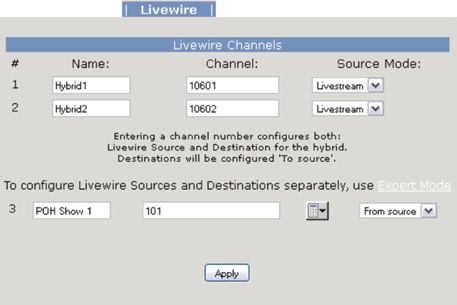
10 Section 2
In AES POH mode, left side of AES input 1 is To Hybrid 1 while right side is To Hybrid 2. The second AES Input is the POH input.
Ch1 (Left) To Hybrid 1
Input 1 (XLR1)
Ch2 (Right) To Hybrid 2
Input 2 (XLR2)
Which mode used is set in the web interface.
2.3.3 Livewire audio connectionsThe Hx6 supports Livewire audio I/O through the network connection. To use the Livewire I/O, the Hx6 should be connected to an Axia approved network switch that supports QoS (Quality of Service) settings as well as multicast control protocols. To enabled the Livewire audio, connect to the Hx6 web interface and select the Livewire Configuration link. Login will be requested; the default Username is user ; leave the password field blank.
Provide unique Livewire channels for the two hybrids and select the Livestream mode. These will be the Livewire audio sources for Hybrid 1 and Hybrid 2. The send audio to the callers will be automatically configured for you. If you want specific control of the send audio, select the Expert Mode. This is covered in Section 4.2.5.
The POH input is configured below. You can directly type the Livewire channel of the hold audio or select the browse button to the right of the channel text box and select a source from the network in a pop window.
Don't forget to press the Apply button when you are done with your Livewire configuration.
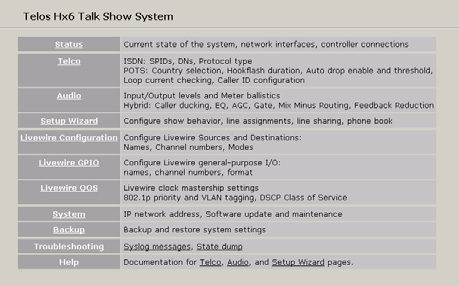

InSTallaTIOn anD COnFIGuRaTIOn 11
2.4 Basic web interface Configuration
Some basic settings need to be entered into the web interface before you can operate your Hx6. You can connect a PC directly to the Hx6's Ethernet port using a crossover cable, or connect the Hx6 and your PC to your studio LAN. Once done, open your Web browser and enter the IP address you previously assigned to your Hx6.
You'll be greeted with the Home screen, shown above. Select the Telco page to configure the needed POTS interface or ISDN interface settings. When first entering into any of the HTML pages, a login request will appear.
Username is user and the password should be left blank.
For now, verify that the correct Country setting is selected in the Telco menu. For reference on the other settings, refer to the detailed configuration section. You can also select the "?" at the corner to open a pop up help screen which will provide information on the various options available.
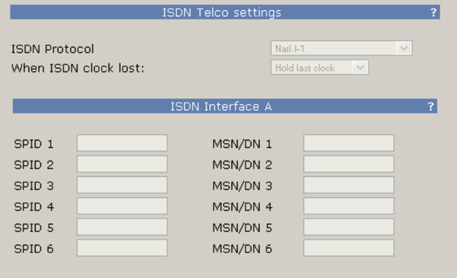

12 Section 2
If using ISDN, select the required ISDN protocol. For the USA and Canada, this will usually be Natl.I-1. For Europe and much of the rest of the world, it will be ETS300.
For Natl.I-1, enter the SPIDs for each voice channel given to you by the telephone company. Leave this blank for other protocols.
Enter the DN (Directory Number) or MSN for each voice channel. The DNs, sometimes called Listed Directory Numbers or LDNs, are your (usually 7-digit) phone number as listed in the telephone directory. They normally do not include the area code.
In some cases, you may need to enter 10 digits for your DNs. If you have difficulties with incoming calls, try this:
Click "Apply", then "Reboot Now" to activate the ISDN circuits.
Is the ISDN working?
Successful initialization of a line will be indicated by the idle line state on the front display of the Hx6. This state is shown with a single dot for each active line in the center row of the front display.
The same indicator is also available on the Status page of the web interface.
4 active lines shown initialized
Incorrectly entered SPIDs are the most common problem users in the USA & Canada have
placing ISDN calls. Compare the SPIDs you have entered with the SPIDs provided to you on by
the phone company to be certain that you have entered them correctly. Do not add anything
to your SPIDs. Note that there are no hyphens, dashes (-), or spaces in SPIDs so the system will
not allow you to enter any non-numeric characters. If your installer has included them in the
SPID, ignore them.
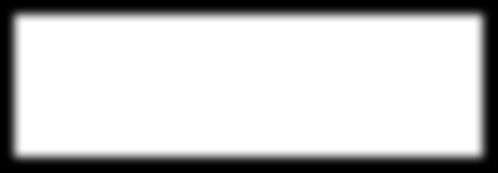
InSTallaTIOn anD COnFIGuRaTIOn 13
For a list of known working USA SPIDs by telephone company, see Appendix A.
If you have PTP (AT&T Point-to-Point) or ETS300 (Euro-ISDN) ISDN protocol, you should not
enter anything in the SPID fields.
If you experience problems only with incoming calls, check your DNs.
2.5 Client Configuration
The Hx6 supports the VX control protocol allowing for control clients to connect through a TCP connection (a network connection). The Hx6 supports up to 12 simultaneous clients which may be a combination of any items listed below.
Available clients are:
♦ VSet6 (2.4.1)
♦ XScreen Lite (2.4.2)
♦ Axia iQ surface (2.4.3)
♦ Axia Element surface (2.4.4)
2.5.1 Vset6 phoneConnect the VSet6 to your network or directly to the Hx6. Note that the VSet6 is powered by Power-over-Ethernet (PoE). This requires that you have a PoE enabled switch or that you use the PoE injector which is included with the VSet6. The injector will have two RJ45 ports, one is for data and the other is data+power. Make sure you plug the data+power port to the VSet6.
After the VSet has booted, you should see the "Not connected." notification on the screen.
Press the MENU button.
Press the 6 key ("Next…")
Press and hold the 2 key ("Setup) for 5 seconds
14 Section 2
Press the 3 key ("VSet IP Address") to edit the IP address.
Use the keypad to enter the desired IP address for the VSet. Using the # as a backspace and the * as a "dot" (.).
You can use the softkeys to cancel the edit by moving UP or DOWN, complete the edit by pressing the ENTER soft key, or delete a character by pressing the X.
With an IP value assigned to the VSet6, press the 1 key to exit setup and follow by configuring connection to the Hx6. Press and hold for 5 second the 3 key ("Engine Setup").
InSTallaTIOn anD COnFIGuRaTIOn 15
Using the keypad, enter in the IP address of the Hx6. When complete make sure to press the ENTER softkey.
Press the 6 key ("Select Studio") followed by the 2 key ("Hybrid 1&2"). Once the above steps are com-plete, the line status should appear on the screen.
The last step is to press the menu key to check on the mode the VSet is running in. Verify the mode is in "Talent" mode. If the mode shows "Producer", press the 3 key to toggle it to "Talent".
The VSet6 has a few setup items you need to go through to connect to the Hx6 because not only is it used with the Hx6 but can also be used with other Telos products such as the VX.
2.5.2 XScreen LiteBefore installing XScreen Lite, you must think about which machine will be your Master and which will be Buddys. You need a single Master machine. All other machines must be installed as Buddys and these will connect to the relevant Master in order to share information for the Hx6. The Master machine runs the database that stores past call information and the Buddys get access to that information from the Master. For this reason, the Master machine needs to always be running in order to allow the Buddys to connect to it. Running the main Control Room / Studio machine as the Master is the usual arrangement.
Once XScreen, version 2.3.00.108 or higher, is installed on the Master machine, a license will need to be generated. It is strongly recommended that the machine is connected to the internet in order to make this process as straightforward as possible.
You will need to select Hx6 from the available Telos devices and enter in the IP address of the Hx6. With the correct parameters entered and a license, XScreen will run.
Refer to: http://wiki.bionics.co.uk/XScreen.MainPage.ashx for the online manual of the XScreen application.
16 Section 2
2.5.3 Axia iQ Surface clientFor complete operational details of the Axia iQ console, please refer to the appropriate documentation for the product. This section is here to assist with connecting the Axia iQ surface to the Hx6.
Connected to the Axia iQ web interface, select a Show profile. The Show Profile page has Phone Connection settings to be filled in.
♦ Phone Server IP: Enter in the user name, password, and IP address of the Hx6 in the following format:
♦ user:[email protected] ([email protected])
♦ Studio Name: Enter "Hybrid 1&2"
♦ Show Name: This is used for TelosVX systems and may be left blank
When the show is loaded on the surface, the Axia iQ surface will log into the Hx6 as a client.
2.5.4 Axia Element Surface clientFor complete operational details of the Axia Element console, please refer to the appropriate documentation for the product. This section is here to assist with connecting the Element surface to the Hx6.
In Element version 2.5.0.9 (PowerStation version 1.1.3c) the Element Show Profile page has a Phone link. Selecting this link presents the Phone configuration settings.
♦ Phone URL: Define the usage of VX protocol, enter in the user name, password, and IP address of the
Hx6 in the following format:
♦ Studio Name: Enter "Hybrid 1&2"
♦ Show Name: This is used for TelosVX systems and may be left blank
When the show profile is loaded on the surface, the Element will log into the Hx6 as a client.
The telco lines with the Hx6 can be in various states. The Hx6 has a front panel OLED display which will show the status of the lines. Also, the web interface on the status page gives remote access to these same states. Front-panel Status Symbols displays are explained below.
Line is ready for incoming or outgoing calls (you may be able to observe a small pulse occur with this symbol)
Line is ringing
Call is on hold
Call is ON AIR – Hybrid 1
Call is ON AIR – Hybrid 2
Call is ON AIR & Locked – Hybrid 1
Call is ON AIR & Locked – Hybrid 2
Screened Hold – Call is on hold and has been screened by Producer
Block All Mode (busy lines)
18 Section 3
Call is in progress (with a handset or similar)
Operation of the unit can depend and change based on the needs of the facility. Basic operation can be a screener, using a VSet or other client, answering calls and placing them in Screened Hold mode or simply hold mode. The control operator or host can select a line to go to a hybrid and thus on the air.
To Screen calls
Typically calls are screened by answering without routing the caller direct to the On Air console. In the past this was done by a phone. With the Hx6, a call can be taken by a VSet or a computer running client software. The VSet allows for the call to be taken by picking up the handset and selecting the line. Likewise, a PC with a headset (earphones and microphone) and client software (XScreen) can answer calls, place them on hold, and write notes about the caller on hold. Once calls are screened and placed on hold, the screener has the option to apply the "Screened Hold" mode to the call. This will display a check mark next to the line and is an indication that the call is ready to go live on air. This is helpful in cases where many calls come in and the screener picks up each line and placed them in hold but has not had the opportunity to screen them. So the host or control operator can see many lines in hold but also see ones that are checked indicating the caller can be taken. When the caller in placed on hold, they will hear the audio that is the POH input. Typically this is the main output of the console, Program 1.
To take callers to the console
This step depends on the console being used. If the console is an Axia Element or Axia iQ with a call controller, the operator has the ability to take the call on Hybrid 1 or Hybrid 2 directly, using the on-console controls. Otherwise, the operator will need a VSet running in Talent mode. This allows the operator to select the line to Hybrid 1 or Hybrid 2 and the caller will be routed to audio outputs of the Hx6.
When a caller is routed to one of the two hybrids, the caller will hear the audio that is the input to the hybrid. This should be the Send-to-Caller audio from your console. This audio needs to be a mix-minus. When the caller is placed on hold, they will hear the audio from the POH input.
Talent or Producer Mode?The Vset should be set to Talent mode when it is located in the studio and is used to put calls on the air. Producer mode is for a VSet that is being used to screen calls. In Producer mode, calls cannot be put on-air and are protected from being dropped.
Press the Menu button to access the menu functions. The LCD will show the various items that can be changed. Select Talent or Producer and then exit the menu functions by pressing the Menu button.
uSER OpERaTIOn 19
The Line Info FieldEach phone line has a portion of the LCD display that shows status and info about that line.
Line is ready for incoming or outgoing calls
Line is ringing
Line is assigned to local handset (with audio levels of send and receive)
Line is on hold
Line is in Screened Hold + indication of Next caller (>>)
Line is On Air – Hybrid 2
Line is On Air + Locked –Hybrid 1
Line is ready for dialing (handset or Hybrid-1)
20 Section 3
Line name. Configured from the Show Setup page (Section 4.2.4)
TIME: Each line will show length of time that has passed since the call has been on hold or ringing to the bottom right of the line field.
Caller ID information will show under the Line name
Take Action ("Hint") is a function that comes up when the HOLD or DROP buttons are pressed and further selection is required for the system to determine which line to apply the action to. For example if a line is applied to a hybrid and another line is applied to the handset and the HOLD button is pressed, the HOLD icon will appear on the two lines requesting further selection to be taken (as shown above). If the line 1 key is pressed, the response will be to place the handset line to Hold state while not changing the OnAir line state.
If a line is assigned to Hybrid-1 and another line is assigned to Hybrid-2, but neither is locked, pressing the DROP button will request which line to drop. If one of the lines were locked, pressing the DROP button would drop the unlocked line.
This function is active only when more than one outcome is possible; this function is not needed when only one outcome is possible, when the line would be dropped or held immediately.
Line Button ColumnsEach line has 2 associated buttons to the left of the LCD.
Pressing a left column line button puts a line to the handset.
When the VSet is in ‘Talent' mode, pressing the right column button places the line to a Hybrid-1. There is an important workflow that should be given attention here:
♦ Pressing right button assigns line to Hybrid-1
♦ if another line is already assigned to Hybrid-1, it will be dropped
♦ if another line is already assigned to Hybrid-1 and locked, second line will be added to Hybrid-1
uSER OpERaTIOn 21
When a line is assigned to a Hybrid and you press the right button associated with that line, the line enters into Lock state. Pressing the button again will toggle out of Lock state.
When lines are active (on hold, ringing, or assigned to a hybrid), the softkeys to the right of the LCD will be
assigned to Hybrid-1 and Hybrid-2. When a line is ringing, pressing the softkey for Hybrid-2 will assign the
call to Hyrbid-2. If multiple lines are ringing, pressing the softkey for Hybrid-2 will trigger the Take Action
function previously explained. The hybrid softkeys allow for assignment of lines to Hybrid-1 or -2.
Recall that most of the functions explained so far are for VSets that are in Talent mode. In Producer mode, the Ready Hold button (the one with the checkmark) becomes active and is intended to put lines in ready hold mode and assign priority for the Next function. Ready hold works like normal hold, except the line status icon has the checkmark to indicate to operators that a call has been determined to be ready for air, normally by a producer/screener.
Hold Button
Holds a call that is on the handset or on-air. If more than one line is in this category, the Take Action func-
tion is called and small hold icons appear near the status icon on the lines that could be held. Press the line
that you want to hold.
Drop button
Drops a call that is active on the handset or on-air. If more than one line is in this category, there will be a
small drop icon near the status icon on the lines that could be dropped. Press the line that you want to drop.
Lock
Normally, taking a call to air causes any others on-air to be dropped. If you need to conference two or more
calls, you can use the lock function.
Press an already on-air line button to lock it. The line status icon will change to display the locked symbol. Pressing the button again unlocks the line and the lock icon goes away.
Locked calls remain on-air until unlocked and then another call is taken to air or the call is dropped or held.
The Drop and Hold buttons have no effect on a locked line.
Next Button and Function
The Talent next priority is:
1. longest waiting ready hold
2. longest waiting hold
3. longest ringing-in
The producer can manually override these and assign priority as desired.
The producer mode next priority is:
1. longest ringing-in
In producer mode, Next does not take any held lines.
Block All
Pressing this button will cause all inactive and ringing lines to be dropped and blocked from accepting any
calls. Calls on-air, on the handset, on hold and the fixed lines will not be affected. The usual application for
this function is to prevent early callers from getting in on contests until after you've made the announce-
ment and released the lines to accept calls.
Pressing Block All again will release the lines and allow incoming calls.
22 Section 3
Numeric Keypad
For dialing out, either on the handset or on-air. It works during an active call to generate tones for voice mail
and other services.
While a number is being composed, the digits will appear in the line info field. After a number is entered, the
GO button causes the connection to be made, in similar fashion to a mobile phone.
Re-dial Function
Axia consoles have many of the same functions available on the VSet phones built into the console control-
lers, and they'll have a similar appearance. These controllers are thoroughly covered in those Axia products'
manuals, but for conveniences' sake, we'll recap them quickly here:
Axia Consoles (Element or iQ)
Axia consoles have many of the same functions available on the VSet phones built into the console control-lers, and they'll have a similar appearance. These controllers are thoroughly covered in those Axia products' manuals, but for conveniences' sake, we'll recap them quickly here:
♦ Keypad: Used for placing outbound phone calls
♦ Block All: Pressing this key once will "busy" all phone lines (except those that are on-air or on hold),
thus blocking incoming calls. Pressing the key a second time will release call blocking.
♦ Line Buttons: Each line has 2 buttons, the left column for Hybrid 1 and the right column for Hybrid 2.
Pressing a line button places the caller on that line on-air using the corresponding hybrid. Pressing a line button when a call is already on-air locks the call on-air, preventing accidental disconnection. To unlock, press the line button a third time.
♦ Drop 1 and 2 Buttons: These buttons will drop calls (in their respective column) that are currently
on-air, if that call is not in the "locked" state described above.
♦ Next: Selects the line which has been ringing longest. If no line is ringing, it selects the line that has
been on (normal) hold the longest.
Call Screening Clients
IntroductionHx6 can be used with computer-based call screening applications. Typically, these apps are used by Produc-ers or call screeners to communicate with both callers and the on-air talent. Producers and talent usually each have a copy running on a PC near them. Functions the software may provide include:
♦ Call screening and production communication
♦ Recording, playing, and editing calls
♦ A ‘softphone' for conversing with callers off-air
Managing CallsThe application window shows a list of the lines that are available. The application provides text messaging between all active clients. As calls come in the user can answer the calls, make notes about the callers, and provide space for text dialogue between hosts and producers.
Check documentation for the PC client software you are using for detailed information on how the activate the many functions available. Most client software will be able to place calls OnAir, make line notes, drop, hold, Screener Hold, Lock, unlock, Block, etc. All the functions that are on the VSet should also be available to the PC client software like XScreen, VX Producer and others.
4 Detailed Configuration & Reference
4.1 Front Panel
The Hx6 includes four LED bar graph meters. The ballistic (time) characteristic of these meters changes depending on the Audio menu Input Level setting. In VU mode, they have the usual 300ms time-constant. In PPM mode, they have a10ms attack and 2.8sec release characteristic.
Two meters are labeled Input for Hybrids 1 and 2.
Two additional meters are labeled for Output for Hybrids 1 and 2.
There is a single LED labeled POH which shows the presence of Program on Hold audio.
The OLED display of the Hx6 provides status information as well as some basic configuration.
Typical status screen for traditional I/O connections
Typical status screen in Livewire environment
The status screen provides status states for each of the six telco lines (states are indicated by icons described in chapter 3), input state, digital sync, and lock.
Pressing any of the three buttons will enter into the main configuration screen where the options available are:
♦ Audio
(audio settings and adjustments)
♦ Telecom (telco settings and adjustments)
♦ System (base system options)
♦ Status
return to default status page
After 2 minutes of inactivity, the display will return to the Status screen.
24 Section 4
(AES card status)
DETaIlED COnFIGuRaTIOn anD REFEREnCE 25
(Too many to list)
Enter in IP Value
26 Section 4
4.1.3 System Menu
4.2 Web User Interface
A web browser can be used to remotely configure and administer the Hx6. All front panel configuration options are duplicated on the web pages. Certain advanced options, such as entering ISDN DNs/SPIDs, and Livewire configuration, require the Web interface.
You can connect a PC directly to the Hx6 with an Ethernet cross-cable. Or you can connect both the PC and the Hx6 to an Ethernet switch.
After you have a network connection between your PC and the Hx6, open a Web browser and enter the IP address of your Hx6 into the address entry field. You will then see the Hx6 main Web screen:
Upon clicking any of the menu links, you will be prompted to enter a user name and password.
The default user name is user and the password is <blank> (no password).
DETaIlED COnFIGuRaTIOn anD REFEREnCE 27
The Status, Telco, Audio, Show Setup, Livewire Configuration, GPIO, and QoS, System, Backup, Trouble-shooting menus provide access to the full set of configuration options, a subset of those available on the front panel. The ISDN SPID and DN entries are only available on the web interface. (It's not very convenient to enter numeric data on the LCD/ button interface, so we thought you'd appreciate having a PC's keyboard for that.)
The Livewire menus are only available on the web interface.
Some pages have ? in the title bars. These are links that open information pages. Some of the features
described in this manual are also described in these help pages. If a new feature is added to the product prior
to an updated manual, the help page will provide the details to the new feature.
4.2.1 StatusThe Status page gives you useful information about your Hx6. Take note of the version of code running on the Hx6, the VX and Audio connection counts, and the Line Interface states (handy remote access information).
28 Section 4
POTS Interface Settings
POTS Country (Affects analog lines only.)
This setting configures the analog Telco line interface for proper impedance matching and other character-
istics for different countries. If your country is not listed, try using: CTR21 (European standard) or USA.
Caller ID alert signal
The behavior of ‘Default' is determined by the POTS Country setting. If ‘Default' does not work, ask your
telco what Caller ID alert signal they send.
Show ringing before Caller ID
Normally the ringing indication is passed to the Vset and other devices after the Caller ID has been received.
This delays the ring indication until after the second ring. You may want to have a faster ring indication, and
choosing yes here lets you have it. But you risk losing the CID if an operator answers the call quickly. Some lines
don't have CID and in this case this should be set to Yes since there is no reason to wait for the second ring.
Hookflash duration (Affects analog lines only)
Adjusts the duration of the ‘hook flash' (loop current interruption) when the transfer key is pressed. The
default value is 720 milliseconds. The following table indicates typical values for various countries:
Belgium, Netherlands, Switzerland
France, Luxemburg, Portugal, Germany
Rest of Europe
The hook flash is sometimes used as a signal to initiate transfer or other features, with the specific effect being dependent on the Telco or PBX capabilities and configuration.
DETaIlED COnFIGuRaTIOn anD REFEREnCE 29
CPC loop drop threshold (ms)
Sets the threshold time value for loop drop disconnect.
Loop Current Checking (Affects analog lines only)
The Hx6 periodically checks each analog line port for loop current. When current is detected, the single
green dot icon appears on Desktop Directors and the line is ready for use. This process is called Loop Check.
Yes is the default.
When you are using ‘ground start' lines, this should be set to Off. Note: The Hx6 does not support outbound dialing on ground start lines. However, setting Loop Check to No will allow incoming calls to work normally.
Ground Start analog lines are not fully supported by the Hx6. Only Incoming calls are
allowed. You can take advantage of this to get a feature that might be sometimes useful:
preventing outgoing calls.
Enable Auto Call Drop
Calls can be automatically disconnected when the far end hangs-up. Most USA-style Telco lines provide
a momentary loop drop for this purpose, but non-USA lines and most PBXs provide a tone signal (Call
Progress Tone - Disconnect) instead. The Hx6 can respond to one, both, or neither of these signals. The
type of tone signal detected for CPTD is determined by the POTS Country setting.
Ring timeout
The time to wait after an incoming POTS ring signal before the end of the ringing state is detected and line
is considered idle. We strongly recommend leaving this as ‘Default' to use the default value for your country.
ISDN Interface Settings
30 Section 4
ISDN Protocol
Selects the ISDN protocol, which must correspond to the ISDN circuits you are using. It will apply to all
ISDN lines.
There are a number of choices, but the most common are described below.
For Europe and many other parts of the world
- ETS 300. This is the very common Euro-ISDN, according to the ETS 300 standard.
For USA & Canada and a few other parts of the world
- Natl. I-1. National ISDN-1 is the most common protocol for the USA & Canada and some other parts of the world. May also be used with lines conforming to National ISDN-2. See the notes about SPIDs, below.
- DMS Cust. For ‘custom functional' lines on the Nortel DMS-100 switch. See the notes about SPIDs, below.
- AT&T Cust. This is the AT&T PTP protocol, sometimes called ‘AT&T custom Point-to-Point'. This protocol generally does not allow two simultaneous voice calls. For this reason we recommend that the National ISDN-1 protocol be used if you are on the AT&T/Lucent 5ESS Telco switch.
If you are in Europe or most of South America, you should choose ETS 300.
If you have Net64 ISDN in Japan you should select INS64.
If you are in Hong Kong you should choose AT&T Cust.
If you are in the USA or Canada, use whichever protocol your phone company has provided. If you do not know, you may be able to guess.
Guessing the ISDN Protocol setting in Canada & the USA
- If you were given only a single phone number and no SPIDs try AT&T Cust
- If you were given 2 SPIDs with the format: 01+7 digit phone #+0 try AT&T Cust
- If you were given 2 SPIDs with the format: 01+7 digit phone #+000 or 01+7 digits +011 try Natl.I-1
- If you were given 2 SPIDs with the format: area code+7 digit phone #+4 digits (for example 0101, 0100, 0111, or 1111) try Natl.I-1. If that fails Try DMS Cust
- If you were given 2 SPIDs with the format: area code+7 digit phone #+1 digit (for example 1, or 0) try DMS Cust. If this fails try Natl.I-1
- If you were given 2 SPIDs with the format: area code+7digit phone #+2 digits (for example 01, 11, 02, or 00) try DMS Cust. If that fails try Natl.I-1
- If you were given 2 SPIDs with the format: area code+7digit phone #+3 digits (for example 000,001) try Natl.I-1. If that fails try DMS-Cust
- If you were given a single phone number and a single SPID with the format: of 01+7 digit phone#+0 try AT&T Cust (Do not enter this SPID)
- If you were given a single phone number and a single SPID with the format: of 01+7 digit phone#+00 try Natl.I-1. If that fails try AT&T Cust
- If you were given a single phone number and a single SPID with the format: of area code+7digit phone#+4digits (for example 0101, 0100, 0111, or 1111) Try Natl.I-1. If that fails try DMS
DETaIlED COnFIGuRaTIOn anD REFEREnCE 31
After you enter (or change) your SPIDs or DNs, you must reboot the Hx6. Therefore, once you
have entered SPID1, SPID2, DN1, and DN2 select the "Reboot" option on the Telco configura-
tion page. Then go to the Status screen and verify Ready status for both channels.
Clock Loss
This setting is relevant only when there are ISDN lines that "go to sleep" or there is some other unusual
ISDN Telco condition. Most users should leave this set to the default setting of Hold Last.
SPIDs and MSN/DNs
There will be entry locations for SPIDs and MSN/DNs for all line positions, whether needed or not. After
entering the numbers, you must click Apply and then Reboot Now at the bottom of the page to activate the
ISDN lines.
When you are using Natl. I-1 or DMS-100 for your ISDN Protocol mode, you must enter the correct Service Profile ID (SPID) numbers for each ISDN channel, normally two per physical line. The telephone company should tell you this number when they confirm your order. Often it is found written on the line jack or punch block.
Usually the SPID is the area code+phone number+0101. However, we have seen some that include a two-digit prefix and a two-digit suffix, and many other variations are possible. See Appendix 1 for a list of known working SPIDs. If this works, consider yourself lucky; if it doesn't work, there is no substitute for getting the correct SPID from your Telco!
ETS 300 users should disregard all references to SPIDs. Euro ISDN does not have SPIDs.
Notes on SPIDs
1. Incorrectly entered SPIDs are the most common problem USA users have placing ISDN calls.
Compare the SPIDs you have entered with the SPIDs provided to you by the phone company to be certain that you have entered them correctly. Do not add anything to your SPIDs.
2. Note that there are no hyphens, dashes (-), or spaces in SPIDs, so the system will not allow you to
enter any non-numeric characters. If your installer has included them in the SPID, ignore them.
3. If you have any questions about your SPIDs, call your phone company.
4. If you have AT&T Point-to-Point or ETS300 Euro-ISDN Protocol mode, you should not enter
anything in the SPID fields.
MSN – Multiple Subscriber Number
This item, if required, must be configured from the web interface. Used only when you are using the ETS
300 Euro-ISDN Telco mode and another ISDN device is sharing the line with the Hx6. MSN1 corresponds
to the first B channel. This is simply one of your assigned telephone numbers. Normally, for ETS 300 these
should be left blank.
32 Section 4
DN – Directory Number
This item, if required, must be configured from the Web interface. When you are using an ISDN protocol
other than ETS 300 or AT&T Cust. PTP, you must enter the ‘Directory Number' (DN) here. This is simply
the telephone number associated with the channel.
Each directory number will correspond to one SPID. You must enter them to reflect this
relationship. The DN corresponding to SPID1 must be entered as DN1 while the DN corre-
sponding to SPID2 must be entered as DN2.
If you experience problems only with incoming calls check your DNs. Normally 7 digits
should be entered, but you might need to enter 10 digits.
In some cases, lines in a hunt group will require that the same (primary Listed Directory
Number) be entered for all lines that are part of the hunt group.
Some versions of the Telos Zephyr and Zephyr Express do not require that Directory
Numbers be entered. This is not true for the Telos Hx6 and other newer products. You must
correctly enter these numbers for the system to work.
After you enter (or change) your SPIDs or DN's you must restart the system to use the new
information. Therefore, once you have entered SPIDs, DNs, or MSNs cycle power off and then
back on. Then go to the ISDN status screen and verify "Ready" status for all channels.
DETaIlED COnFIGuRaTIOn anD REFEREnCE 33
4.2.3 AudioThe title bars on the Audio page have ? links that open a help page with information that is contained in this section or added features that may have been added since the release of the product.
Nominal Input Level and Meter type
This option lets you set the nominal level expected from the input. It is applied before the send AGC.
Increasing the input level past the correct value will not make the send louder due to the AGC/limiter.
The ballistic (time) characteristic of Hx6 meters changes depending on the Input Level setting. When -20dBFS is selected, the meter has a VU-standard integration time. When +9dBu PPM is selected, the meter has a PPM time characteristic.
Nominal Output Level and meter type
This adjusts the level for the output.
LED Meter Channel Selection
Selects the audio that will be indicated on the LED meters.
♦ Studio 1&2 (default) – Audio Input and output
♦ Phone 1&2 – Send and receive to/from hybrids 1 & 2
♦ POH in – The Program on Hold inputs
Phone Send Gain Adjustment
This setting adjusts the level of the hybrid into the telephone line, after the send limiter and is calibrated
with 0dB representing the usual send level into the line.
The default is 0dB, which should be OK for most telephone lines. If callers consistently complain about low audio level and you have verified that this is a problem, you can increase the send level. However, doing so can reduce effective hybrid performance and increase leakage. Conversely, lowering this setting can reduce leakage.
34 Section 4
Call Ducking Level
This control adjusts the amount of ducking that occurs to the received telephone audio when send-to-caller
audio is present. A value of Full Duplex means that the telephone audio is never ducked or attenuated, while
Half Duplex applies maximum attenuation when send audio is present. Intermediate settings range from -1
to -15dB. Ducking is desirable for a variety of reasons:
♦ Allows the announcer to ‘override' the caller by causing the received caller audio to be attenuated
(ducked) when the announcer speaks. This is often desired for aesthetic effect and allows the announcer to remain in control of the conversation.
♦ Dynamically improves effective trans-hybrid loss to reduce leakage, when necessary.
There is also a ducking of the announcer audio to the caller. This is only a few dB unless Feedback Reduction is enabled, as described below. This send ducker has a fixed value.
Receive AGC
The receive Automatic Gain Control serves to improve level consistency of caller audio. Nominal levels of
the telephone network vary as much as 30dB from call to call. In the past decade our experience has been
that loud calls have become just as much a problem as low level callers.
Therefore we have changed the AGC to act as a platform leveler. The Hx6 uses a dB-linear approach to AGC with a feed-forward topology, which provides a consistent sound regardless of the drive level. This "smart compressor" normalizes levels while retaining the natural dynamics of the caller's voice.
This selection controls the "aggressiveness" of the AGC process, taking values from OFF, 1/4, 1/2, 3/4 to
FULL. We suggest you start with the default value, FULL.
Aggressive AGC is more noticeable, but is also more effective at maintaining consistent levels. Adjustment of this setting simultaneously changes a number of parameters within the AGC function, such as attack & release times, thresholds, and compression ratio.
An important feature of the Hx6's AGC is that it is cross-coupled to other sections of the hybrid so that it can reliably distinguish between the real caller audio and residual hybrid leakage. This allows a lot of gain on low level callers while preserving excellent hybrid performance.
DETaIlED COnFIGuRaTIOn anD REFEREnCE 35
Noise Gate
Enables or disables a noise gate applied to the caller audio. This is a "downward expander" that has the
effect of reducing the noise on the caller audio when it falls below a threshold. On some very low-level calls,
this attenuation may be inappropriate because you may be able to hear the caller fade away when the level
falls below the threshold. It has three settings as follows:
♦ Off – Disables the noise gate
♦ Normal – A slow setting, with moderate noise attenuation
♦ Aggressive – A faster setting with deeper attenuation, for lines where noise is noticeable during
Receive EQ (Caller Dynamic Digital EQ – DDEQ)
Telephone audio frequency response varies widely since many factors can affect it (we've measured the
response on a number of calls and the results were revealing). Consequently, some form of receive equaliza-
tion is desirable. There are three choices for the type of equalization applied to the received telephone audio:
♦ Off – The caller audio is passed through without modification.
The Rcv EQ values are ignored in this mode.
♦ Fixed – This is a simple manual equalizer mode where a fixed EQ is applied.
♦ Adaptive – This is a three band dynamic equalizer. The high and low frequency boost or cut is
(Additional) Low EQ
Amount of low frequency boost or cut applied to the caller audio. Settings are in 2dB steps from -8dB to
+8dB are possible with 0dB representing flat response. The default value is +4dB, which sounds good across
a variety of callers, lines, and telephone sets.
(Additional) High EQ High
Amount of high frequency boost or cut applied to the caller audio. Settings from -8dB to +8dB are possible
with 0dB representing flat response. The default value is 0dB.
Enable Adapt burst
Normally when a hybrid is started, it outputs about a second of white noise to the caller. This helps improve
sound quality by calibrating the echo canceller. However, some people don't like it so we have added the
option to disable it.
Mix Minus Routing mode
The Hx6 provides different options to connect to your mixing consoles. New consoles will provide separate
mix-minus per fader. In some older mixing consoles these features are limited and the Hx6 helps to accom-
modate to this missing features.
Separate (default)This option provides fully independent inputs and outputs for each hybrid. In this mode, callers cannot hear each other except through an external mix-minus. Separate requires the mixing console to provide the cross-connection for conferencing.
Using this option means the mixing console only has to make a single mix-minus feed for the caller send audio, but separate the two hybrid caller audio outputs are sent to the console. This mode is useful when your console is limited in the number of mix minus feeds it can make, but you want to keep individual faders per hybrid.
36 Section 4
This option sends the single mix minus feed from the console to each caller. Internally within the Hx6, the cross-connected audio from the other callers is mixed in, so each caller can hear the other callers.
Single (Mono out)
This mix-minus option means the mixing console only has to make a single mix-minus feed for the caller send audio and the Hx6 makes only one mixed caller audio output of all callers, to one fader on the console.
Like the single mode, this option sends the single mix-minus feed from the console to both hybrids.
Its main purpose is to accommodate older consoles that have only one mix-minus and when only one fader is available for telephone calls. The disadvantage is that the operator has no control of the relative levels of the multiple callers. It relies upon the Hx6's AGC to automatically adjust the multiple callers to a consistent level.
AES channel mode
The Hx6 can be ordered with AES audio I/O. This requires additional hardware to be added at the factory.
When this option is in place, The XLRs described in the Analog section are used for the AES/EBU digital
connections. A single AES/EBU digital stream contains two channels of audio.
2-channel modeLeft side of the AES input stream will be used to feed the caller on the Hybrid.
Ch1 (Left) To Hybrid 1
Input 1 (XLR1)
Ch1 (Left) To Hybrid 2
Input 2 (XLR2)
AES POH mode
Left side of AES input 1 is To Hybrid 1 while right side is To Hybrid 2. The second AES Input is the POH input.
Ch1 (Left) To Hybrid 1
Input 1 (XLR1)
Ch2 (Right) To Hybrid 2
Input 2 (XLR2)
DETaIlED COnFIGuRaTIOn anD REFEREnCE 37
Diagnostic Test Mode
Should always remain at No unless instructed to be changed by Telos support.
4.2.4 Setup Wizard
Hold previous when select Line
If a call is in progress (line selected) and another line begins to ring, selecting the second line can either end
the previous call or place the previous call on hold. The option allows you to configure the hold function for
clients that are set as Producer, Talent, or both.
Enable auto-answer line to hold
Enables the auto answer feature. Non-priority ringing lines are automatically answered and put on hold.
Fix locked lines to hybrid
When enabled, you will not be able to transfer a line that is locked on air to another hybrid. If not enabled,
even if a line is locked, the line can be switched to other Hybrid.
Fix hybrid n to line n
When enabled, Hybrid 1 is set to line 1, and Hybrid 2 to line 2. This means that these lines and hybrids can-
not be paired with any other lines or hybrids. This function is used where a line and a hybrid are intended to
be tied to each other and there is no call controller to select lines.
Block priority lines from next queue
When turned on, priority lines will not be aselected when ‘next' button is pressed. As a side effect, ringing
priority lines will not trigger the ‘RingOutNorm' GPIO bit.
Use GPI from
Selects whether to use the physical GPIO ports on the backpanel or the Livewire GPIO ports.
38 Section 4
Line states can be shared with another Hx6. To do so, enter in the IP address of a second Hx6 and select which lines are shared. This is to be used when you splice an analog line between two Hx6 units. Both units require the opposing units IP address to be assigned in the IP field.
Also, select which lines are Priority lines. Priority lines are used for studio hotlines and will not be blocked by the Block-All function.
The Name field can be used to give lines names that will appear in VSet6 LCD screen as well as PC client applications.
You might be interested in looking at the ? links that are present in the title bars of the Setup Wizard page.
These links open up help pages that explain current/updated feature sets. (The code team often works
faster than the manual team!)
Livewire Audio
Enable or disable Livewire function from the front panel or the web interface. Default setting is to have
Livewire Disabled for customers that do not have a Livewire network.
Mix Minus Routing Mode
This is a duplicate of the settings available on the Audio page. This topic is covered in section 4.2.3 Audio.
AES Channel Mode
This is a duplicate of the setting available on the Audio page. This topic is covered in section 4.2.3
DETaIlED COnFIGuRaTIOn anD REFEREnCE 39
Audio Connections
The lower section of the Setup Wizard page will provide a graphic of the back panel and a flow chart of the
internal audio routing to reflect the above settings that are selected.
The bottom of the Show setup has a new feature set that is introduced with the VX series of products. A phone book of ten numbers can be added and each phone line can be given a name. These values are used in the VSet phones.
4.2.6 Livewire Audio
The Livewire page has configuration options for the two hybrids and the single Program on Hold (POH) input. The two Hybrids require unique channel numbers to be assigned. The number can be anything from 1 to 32767 , and must not duplicate channel numbers assigned to any other audio device on your Livewire network.
The Mode drop down allows for the selection of Livestream or StandardStream. Livestream provides for a low latency audio source into your network while Standard Stream is an efficient packet with 100ms delay. The Livestream will be the best selection in this application.
40 Section 4
The Livewire Destination is configured for you. If there is a need to configure the Destination portion of the Hx6, select the "Expert Mode" link.
For the POH input, a typical input would be Program 1 from the Axia console.
The front display of the Hx6 indicates when Livewire inputs are active. The bottom left of the display with show the Livewire icon when a stream is valid or an XLR icon if the requested stream is not valid (defaults to physical input when Livewire stream not available). There are three indicators. The first is Hybrid 1 input, followed by Hybrid 2 input, and last the POH input.
4.2.7 Livewire GPIOThe Hx6 has two virtual GPIO ports. The logic associated with the port 1 follows the logic defined in the first table; port 2 is the second table:
Ring Mute Trigger
User Out (Dump)
Ringing Out
Priority Ringing Out
Record Start
Record Stop 1
The GPIO Channel fields should not be assigned the same channels as your Livewire audio - select a unique channel number for these port channels.
DETaIlED COnFIGuRaTIOn anD REFEREnCE 41
4.2.8 Livewire QoS
The default settings in the Livewire QoS page will be acceptable for the vast majority of installations; don't change them unless instructed to do so by Telos or Axia Support.
The Livewire Clock master priority option provides the Hx6's priority setting. Livewire devices must be synchronized with each other; one device on each Livewire system acts as the clock master. The Priority setting determines how a particular device will negotiate to be that clock master. The 0 option sets the device never to produce network clock, the 7 option sets the device to always produce clock; steps between the two adjust the device's hierarchy in the network. We suggest you leave this at factory default setting.
The front display of the Hx6 will display a SYNC or MASTER on the bottom of the screen based on its state of producing clock or being synchronized to the clock source.
The settings for the Live Audio and Standard Audio define how the packets are tagged and with what value of QoS tag. The settings should only be adjusted if your network does not follow the standard suggested configura-tion as documented by Axia.
42 Section 4
4.2.9 SystemThis menu consists of items that affect basic system operation.
IP Settings
This menu section determines the Hx6's network addresses.
♦ Host Name: The IP network text name. Default is Hx6. Can be used to ID the box, example, Hx6-
Stdo1. The Host name will be used to identify the sources which originate from this box.
♦ IP Address: This is the IP address for this Hx6. An IP address is a series of four numbers separated by
periods. This is a numeric-only field. You should enter no leading zero in each of the four numbers (if you are given 192.168.000.012 enter 192.168.0.12). This is also accessible from front panel OLED interface.
♦ Subnet: This is your subnet mask. The subnet mask is set to the size of your local network. All packets
addressed to a destination outside this local area are sent to the gateway router.
♦ The subnet mask is a series of four numbers separated by periods in the same format as the IP
address. A subnet with 256 addresses would have this mask value: 255.255.255.0. This is also acces-sible from front panel OLED interface.
♦ Gateway: This is the IP address of a gateway router connecting your LAN to another LAN or wider
WAN. You will need to get this from your network administrator or can be left blank if there is no routing to other networks.
♦ To enter IP addresses using the front panel interface: To enter an IP address, use the following
DETaIlED COnFIGuRaTIOn anD REFEREnCE 43
1. Press the down arrow key (▼) to highlight System, press (OK)
2. Press the (▼) to highlight Networking, press (OK)
3. Press the (▼) to highlight IP address, press (OK)
4. Use the (▼) to delete and move the curser back.
5. Once you press (▲), you begin to enter a value at curser position. Use the (▼) and (▲) to
select the desired value. Press OK to accept digit.
6. To delete the previous incorrect digit press (▼).
7. Press (▲) until the desired digit is displayed.
8. Once all characters are entered, press OK twice to save your entry
NTP server
Hx6 provides a call history with date and time to VSet phones. To create an accurate time-stamp for this
history log, specify the IP address of your network's NTP server. If left blank, the time stamp will be drawn
from the Hx6's internal clock.
Syslog Server & Syslog Filter
Permit logging to external computers running Linux standard Syslog for troubleshooting purposes.
44 Section 4
♦ User Password: By default, the web interface has no password. To access the pages, the username
is user and the password field is left blank. If you desire that there be a password to access the web
interface, you will enter the password here.
If you change the password and forget that password, you will need to use the front panel to restore
factory defaults: (Note this clears everything!!)
System -> Diagnostics -> Restore Defaults -> Restore Defaults -> Yes
The unit will reboot and all settings that have been applied will be lost. You will need to apply the IP
address and restore all settings.
♦ Firmware version: The Hx6 has two banks for firmware. To upload a new version, you will have the
desired version saved to a computer, select the Browse button, select the appropriate file. Once the file path is in the text field, press the Apply button to begin the upload process. Once a version is loaded to Bank 1, you can use the radio buttons to select which bank you wish to run from. In order to activate the chosen version, you must press the Apply button. This requires a reboot of the Hx6.
4.2.10 BackupThe backup page provides the option to store the Telco, Hybrid Audio, and Show setup configuration
information to a PC as well as upload a configuration file to the Hx6. Livewire settings are also in the settings
backup (all but network settings and call controller settings), to allow easy "cloning" of multiple units in
4.3 Back panel connections
The back panel has connections for AC-power, network connection, audio input/output, logic (GPIO –
General Purpose Input Output), and telco interface.
4.3.1 Telco interfaceThe Hx6 can be ordered with support for ISDN or POTS (Plain Old Telephone Service). The Telco interface installed at the factory determines which service is supported. An interface with 6 RJ-11 connectors at the back is for POTS. An interface with 3 RJ-45 connectors at the back is for ISDN (since a single ISDN connec-tion supports two lines)
DETaIlED COnFIGuRaTIOn anD REFEREnCE 45
4.3.2 GPIO portsTwo DE-9 female connectors are present on the backpanel.
GPIO 1 (Bottom Jack)
GPIO 2 (Top Jack)
PIN# FUNCTION NOTES
PIN# FUNCTION NOTES
Ring Mute trigger
User Out (Dump)
Record Stop 1
Ringing Out
Priority Ringing Out
Record Start
INPUTS
The inputs accept a closure to ground, which may be provided by switches, relays, or logic outputs. The
inputs are active low. A built in 10k Ohm pull up resistor is provided.
OUTPUTS
Open collector to ground.
These will require a pull-up resistor to drive TTL-style logic inputs.
Sink (pull-down) current must be limited to 400mA maximum per output with total output restricted to 1 amp (200mA each output if all five will be used).
46 Section 4
4.3.3 XLR Audio connectionsThe Hx6 has 3 XLR-F for inputs and 2 XLR-M for outputs. The XLR inputs are for Program-on-Hold (POH) audio, Send to Caller-1, and Send to Caller-2. The POH input is fixed as an analog input. The two Caller input XLRs can be modified to accept a digital AES/EBU signal. The audio input level is software controlled from the front panel as well as the web interface through a PC. Typical inputs used would be balanced audio with a nominal level of +4dBu.
Two XLR outputs are available and by default are set so that output-1 is audio from Hybrid-1 and output-2 is audio from Hybrid-2. The XLR outputs also have an option to be converted to an AES/EBU digital signal. As an analog output, typical level is a nominal +4dBu balance signal. The output nominal level is adjustable from the front panel as well as through the PC interface.
4.3.4 Network portThe network port on the Hx6 is a 100Mb connection suitable for configuration, client connections, and Livewire streaming if enabled.
Configuration is done using a computer within the same network domain and the user's chosen browser. Access the configuration pages by typing the IP address of the Hx6 into the browser's URL field. Authentica-tion it typically required and the factory default username/password is user with no password.
The Hx6 supports up to 12 client connections (either VSets or other VX protocol clients).Livewire audio is supported when Hx6 is connected to an Axia approved network switch that supports QoS settings and multicast management.
4.3.5 AC PowerThe Hx6 has an IEC C14 inlet that will accept voltage range from 90 to 264 V(AC), 47-63 Hz.
5 Technical Data & Troubleshooting
5.1 Overview
A consequence of modern surface-mount construction is that it is frequently no longer possible for local repairs to be made. Special and expensive equipment is required to change parts. As well, today's equipment is very complicated and requires repair technicians to have detailed experience and training, and have access to high-end test equipment.
At the same time, the advent of overnight delivery services means that equipment can be returned to the factory for quick turn-around repair. Therefore, we do not expect you to fix this unit at the component level, and we do not include schematics of the unit in the manual. Upon request, our support staff can fax or mail you the needed schematic. Please see the first pages of this manual for proper procedures on returning units for repair.
There is the possibility, however, that you could repair the unit by swapping subsystems such as plug-in modules or power supplies. The Telos customer support crew is standing-by to assist with this, if you need it.
5.2 System Software & Firmware
Viewing Version InformationTo assist with troubleshooting, Telos customer support may ask you to provide some software version numbers. There are two major software components to the system:
♦ System software – This is the software that can be updated by downloading new software.
♦ Firmware – This code is analogous to a bootstrap loader and contains certain critical low level
software. This information can only be updated or changed at the factory. It is stored in a partition of the non-volatile memory on the motherboard.
The software version and software build date can be determined from the start-up screen. The software version and software build-date are shown.
5.3 General Troubleshooting
Thinking about Problem SolvingDespite best intentions, something could always go wrong. Sometimes troubleshooting a balky set-up can make even the toughest engineer a Maalox and Rogaine addict.
You can't fix any system without the right world view; a zeitgeist of suspicion tempered by trust in the laws of physics, curiosity dulled only by the determination to stay focused on a single problem, and a zealot's regard for the scientific method. Perhaps these are characteristics of all who successfully pursue the truth. In a world where we are surrounded by complexity, where we deal daily with equipment and systems only half-understood, it seems wise to follow understanding by an iterative loop of focus, hypothesis, and experiment.
The notions here apply whether you are solving problems at the system level or at the component level. At the system level, the actions you might take would be very different – checking cables, trying different menu settings – but the thinking is the same.
48 Section 5
Too many times, we fall in love with our suppositions. We are quick to overtly or subconsciously assume the problem being chased is due to lousy design, the stupid phone company, or the manager's latest memo.
Armed with a healthy skeptical attitude, the basic philosophy of troubleshooting any system is to follow these steps:
♦ Observe the behavior to find the apparent problem;
♦ Observe collateral behavior to gain as much information as possible about the problem;
♦ Round up the usual suspects;
♦ Generate a hypothesis;
♦ Generate an experiment to test the hypothesis;
♦ Fix the problem;
♦ Then, repeat, if necessary, to attack additional problems.
Let us now cover each step of the troubleshooting sequence in detail.
1. Observe the behavior to find the apparent bug. In other words, determine the bug's symptoms.
Remember always that many problems are subtle and exhibit themselves via a confusing set of symptoms.
2. Observe collateral behavior to gain as much information as possible about the problem. Does the
LCD's problem correlate to an LED flashing? Try to avoid studying a problem in isolation, but at the same time be wary of trying to fix too many at the same time. No one is smart enough to deal with multiple problems all at once – unless they are all manifestations of something more fundamental.
3. Round up the usual suspects. At the system level, always suspect the menu set-up, the cables, the
Phone Company line setup, the punch-blocks, etc. At the component level, many computer prob-lems stem from the same sources. Never, never, never forget to check Vcc!
4. Generate a hypothesis. Before changing things, formulate a hypothesis about the cause of the prob-
lem. You probably don't have the information to do this without gathering more data. Sometimes you will have no clue what the problem might be. Sometimes, when the pangs of desperation set in, it's worthwhile to try anything practically at random. You might find a bad plug, an unconnected line, or something unexpected. Look around, but be always on the prowl for a working hypothesis.
5. Generate an experiment to test the hypothesis. Change the ISDN connection to a known good line;
call known good phone or hybrid at the other end; if long-distance doesn't work, try a local call.You should plan your tests to eliminate 50% of the possible problems in one test, if possible. Just keep careful track so you know what you have eliminated.
6. Fix the problem.
A Final Thought…Constantly apply sanity checks. More than three decades ago, the Firesign Theater put out an album called "Everything You Know is Wrong". Use that as your guiding philosophy in troubleshooting any set-up. For example, just because you checked the Telco line last night and it was fine does not mean that it's OK now.
At 3:00 AM when the problems seem intractable and you are ready to give up engineering, remember that the system has worked and will work. Never panic–you are smarter than it is.
TECHnICal DaTa anD TROuBlE SHOOTInG 49
5.4 Troubleshooting ISDN Problems
Status Screen for ISDN troubleshooting
We've included some useful diagnostic aids in the system to help you determine where a problem is originat-
ing. A good starting point is the ISDN status, accessible on the Hx6's Status web page. You can determine
if the line is connected and whether the line and the Telos device are successfully configured. In addition,
information about calls is displayed here. One of the following status words will be shown for each active
ISDN channel:
Deactivated
No line connected, or connected to wrong jack on the Telos. OR, ETS 300 permits the Telco to put a line to
sleep. Deactivated will be displayed when this occurs.
Note
It is normal for Euro-ISDN ETS300 lines to go to the Deactivated state when not used. If
the system can dial normally under these circumstances, this indication is not a cause for
concern.
Is the problem only with one BRI circuit or does it move when you switch lines around?
If the problem remains with the line, then call your Telco. On the other hand, if a line that
works in one interface fails to work in another interface of the same Hx6 then you have a
problem with your ISDN interface card (or possibly elsewhere in the Hx6).
The LED indicator of the status of the ISDN connection is on the rear panel near each of the
the U jacks. If the circuit is inactive, the LED will remain in the rapidly flashing state. This state
indicates a loss of the ISDN BRI circuit at the lowest (physical) level. Try another connecting
cable or another line.
If the NT1 can contact the central office, the LED will blink slowly (about 1 Hz). If the LED
remains in this state there is an internal ISDN problem or you could be connected to the
wrong jack on the back (Users in USA & Canada should be using the lower, RJ11 style jack).
The LED will come on solid when all handshaking is completed and the basic (low level) line
connection is good.
If the LED stays on, with the ISDN disconnected, or does not come on at all after cycling
power, there is a hardware problem.
SPID Pending
The SPID has been sent to network (DMS Cust. And Natl I-1 only). Network has not approved SPID.
SPID Error
The SPID is incorrect or line is grossly misconfigured
50 Section 5
Ready
The unit sees a live ISDN S interface (ie external NT1 is present or internal NT1 has completed startup). If
the SPIDS are present, they have been sent and approved.
Pending Seize
Outgoing call in process; Request for call has been sent to Telco switch.
Seized
Outgoing call in process; Telco switch has acknowledged the call request.
Call Proceeding
Outgoing call in process; Telco switch waiting for routing info from network.
Outgoing Ring
Outgoing call in process; far end has generated a call alert signal
Disconnecting
Request to disconnect has been made. Awaiting acknowledgment.
Incoming Ring
An incoming call request has been detected and is being processed.
Accepting Call
Hx6 has accepted an incoming call and is waiting for the Telco switch to connect it.
Connected
All signaling is complete - the voice channel is available for use.
A caveat regarding the Ready indication: If you have this indication with the Hx6 Telco mode set to AT&T Cust and you cannot dial, it is likely that your line is Natl. I-1 or DMS-100. The AT&T Custom PTP protocol does not require SPIDs, so the Hx6 does not send or check them; it just assumes the line is OK in this regard, so it gives the ready indication, though the line is actually waiting for the SPIDs.
Condition: Can't Get ISDN Ready Indication
First, disconnect the ISDN circuit(s) and wait a full 60 seconds, leaving the Hx6 powered up. After 60
seconds, reconnect the circuit(s).
Second, determine the type of ISDN you have, and confirm that your Hx6 is set to match. Your Telco should have given you the ISDN protocol type when your line was ordered; if you do not have this information, here are some ways to figure out what you have:
♦ If you are given SPIDs, you probably have Natl ISDN 1 or DMS 100 for your ISDN protocol. One
SPID means one channel was activated, rather than the usual two.
♦ No SPIDs and only one phone number generally means AT&T PTP protocol. You must not have
SPIDs entered if using this protocol.
♦ In Europe, you have either ETS300 (EuroISDN) or the local protocol, such as ITR6 in Germany or
VN2 in France. The Hx6 only works with ETS300.
In the case of Natl.I-1 or 2, and DMS-100 carefully verify that you have the correct SPID from the Telco, and that you have properly entered it into the system. It must be correct in order for anything to work! We've seen a few cases where it was given incorrectly by Telco personnel, so it might be a good idea to re-check with them if things are pointing in this direction.
TECHnICal DaTa anD TROuBlE SHOOTInG 51
If you suspect the SPIDs given you are wrong, or the basic line provisioning (configuration) is
incorrect, call the Telco and ask to speak to someone who can "log into the switch". They will
probably need to have someone call you back. Only once you have this person on the line,
and they are logged into the switch, ask them to look at the SPIDs programmed there.
Also get this person's fax number and send them the ISDN ordering information from the
Appendix of this manual.
Sometimes the information in the business office computer is wrong. By verifying what is
programmed into the actual switch, you can save time. The AT&T PTP protocol generally does
not allow two simultaneous voice calls. For this reason we recommend that the National
ISDN-1 protocol be used if you are on the AT&T/Lucent 5ESS Telco switch.
Condition: System says Ready but attempted calls do not complete
(goes back to Ready or stays at Seize pending)
Are your SPIDs and Telco setting correct?
Can you dial from Line 1 to Line 2?
If you can successfully call from one line to the other, you know that your SPIDs and ISDN protocol settings
for that line are correct and that the ISDN circuit itself is ok. Try a call to another local number.
If you cannot complete this call try dialing with a 9, 8, 7, or 6 before the number. Sometimes ISDN lines are set up as Centrex service even if you did not request this.
Is your long-distance carrier OK?
If you can successfully call locally, but long-distance calls don't go through, the Hx6 usually displays Far end
disconnect, or No route available as the ISDN "Cause" phrase.
You may try another by dialing the appropriate 10XXXXX prefix (in the USA & Canada only).
In the USA you can determine who your long distance carrier is by dialing 1+700+555+4141.
If Intra-LATA long distance competition has reached your area you can determine your Intra-LATA long distance carrier by dialing 1+area code+700+4141.
What does the ISDN "Cause" phrase say?
This phrase, which will appears on the ISDN protocol log after dialing, comes directly from the telephone
company equipment, and can be valuable for troubleshooting. Generally, these phrases are self-explanatory.
Getting them means you are at least talking to the Central Office equipment. Contact Telos Technical Sup-
port for instructions on how to access these logs should you need to do so.
There is a full description of the phrases in Section 6.7.
Condition: Intermittent ISDN Problems
These are among the most difficult kinds of problems to solve. Rest assured, however, that we have yet to
lose one!
First try disconnecting the ISDN line and waiting a full 60 seconds (leave the Hx6 on) and then reconnect the line.
52 Section 5
Does the problem occur on all of the ISDN BRI circuits or just a single BRI circuit (2 "lines")?
If the problem is limited to a single BRI circuit (ie both "lines" on that BRI are showing the problem) then
the problem may be with that BRI line or with that ISDN interface card. Move the BRI line in question to a
different interface card (don't forget to reprogram the SPIDs).
Are the problems confined to incoming calls only?
In this case, check the ISDN (Telco) protocol setting in the TEL. If you believe your line is DMS Custom try
the National ISDN setting, or vice versa.
Are the DNs entered correctly? If so, try using 10 digits rather than 7 digits, or vice versa. What is consistent
about the problem (look for patterns)?
Keep watching for a pattern. Enlist the help of the users. We've seen apparently random problems that we
eventually discovered only occurred when it rained, or on a certain day each week, or at a certain time of
day, or only when another line was in use. In other cases, it was related to temperature or dirty AC power.
Assume nothing and suspect everything. Leave no stone unturned while searching for the answer.
Any other ISDN troubleshooting tips?
An important tool for troubleshooting incompatibility/programming problems is the Hx6's integrated
ISDN analyzer. This enables you to look at the transactions between the Telco line and the Hx6, so that a judg-
ment can be made as to whether the problem lies within the Hx6 or with the programming of the Telco switch.
The usual cause for an inability to dial is a Telco problem, such as a configuration error.
If you are convinced that the problem lies with the ISDN line configuration, you may be able to convince the Telco to have an engineer look at the line with an analyzer. This works much like the Hx6 internal analyzer, but with more detail, and in a format that is more readily understandable by telephone people. This procedure may sometimes be the only way to get attention to a line problem. It is hard to deny evidence provided by their own gear.
In rare cases, there could be a software bug in the Hx6 that reacts badly to something coming from the ISDN line. Telos customer support will communicate the problem to our engineering for resolution.
5.5 Replaceable Modules and Hardware Servicing
WARNING - DANGER
Remove all connections, including the Telephone, Audio, and Electrical Mains Power cord
before opening the unit. Failure to do so could result in injury or death. Do not open the unit
unless you are qualified to do so.
Removal of the top plate gains access for service. To do so, remove the 10 Philips head screws.
Replaceable modules
While we do not expect you to do much repair or troubleshooting of the individual circuit boards, the
system does have several removable modules which can be replaced. The system has the following replace-
able modules:
TECHnICal DaTa anD TROuBlE SHOOTInG 53
1. Power Supply
2. ISDN digital telephone line interface card
3. POTS analog telephone line interface card
4. Optional AES/EBU I/O card
Fuse Replacement
A fuse is located on the power supply PCB. If fuse replacement is required, note: For continued protection
against fire, replace fuse only with same type and value.
Access to the Main PCB
The main PCB, closest to the bottom of the enclosure, is mounted component-side down. You can gain access
to the component side of the PCB without taking it out by removing the bottom plate of the enclosure box.
5.6 ISDN Cause Phrases/Values
When there is an ISDN problem in the network, a phrase appears in the ISDN protocol log that communi-cates information about the cause of the trouble. Contact Telos Technical Support for instructions on how to access these logs should you need to do so.
CLASS 1.1 (normal)
Cause No. 1 - Check number, redial (unallocated number)
This cause indicates that the called party cannot be reached because, although the called party number is in
a valid format, it is not currently allocated (assigned).
Cause No. 2 - No route to network /Prefix 0 dialed in error
This cause indicates that the equipment sending this cause has received a request to route the call through a
particular transit network which it does not recognize. The equipment sending this cause does not recog-
nize the transit network either because the transit network does not exist or because that particular transit
network, while it does exist, does not serve the equipment which is sending this cause.
This cause indicates the prefix 0 is invalid for the entered number
Cause No. 3 - No route to dest./Prefix 1 dialed in error
This cause indicates that the called party cannot be reached because the network through which the call has
been routed does not serve the destination desired. This cause is supported on a network-dependent basis.
A 1 was dialed when not required. Redial without the 1.
Cause No. 4 – No prefix 1/Special Information Tone
The prefix 1 is not required for this number
This cause indicates that the called party cannot be reached for reasons that are of a long term nature and that the special information tone should be returned to the calling party.
54 Section 5
Cause No. 5 – Misdialed trunk prefix (National use)
This cause indicates the erroneous inclusion of a trunk prefix in the called party number.
Cause No. 6 – Channel unacceptable
This cause indicates a called user cannot negotiate for a B-channel other than that specified in the SETUP
message.
Cause No. 7 – Call awarded and being delivered on an established channel
This call indicates the user has been awarded the incoming calls, and that call is being connected to a chan-
nel already established to that user for similar calls (e.g. packet-mode, X.25 virtual calls, etc).
Cause No. 8 – Call is proceeding/Preemption
Call in process, please standby.
This cause indicates a call has been preempted.
Cause No. 9 – Preemption, reserved
This cause indicates a calls has been preempted due to the circuit being reserved for reuse.
Cause No. 10 – Prefix 1 not dialed [DMS Custom only]
This cause indicates that the prefix 1 was not included in the called party address and is required.
Cause No. 11 – Excessive Digits Received, call is proceeding
More digits were dialed than expected. Called number has been truncated to the expected number.
Cause No. 14 – Excess digits received, call is proceeding
More digits were dialed than expected. Called number has been truncated to the expected number.
Cause No. 16 - Far end disconnect (Normal call clearing)
This cause indicates that the call is being cleared because one of the users involved in the call has requested
that the call be cleared. Under normal situations, the source of this cause is not the network.
Cause No. 17 - Busy, try again later (User busy)
This cause is used to indicate that the called party is unable to accept another call because the user busy
condition has been encountered. This cause value may be generated by the called user or by the network. In
the case of user determined user busy it is noted that the user equipment is compatible with the call.
Cause No. 18 - No far end response (No user responding)
This cause is used when a called party does not respond to a call establishment message with either an
alerting or connect indication within the prescribed period of time allocated (before timer T303 or T310
has expired).
Cause No. 19 - No answer (No answer from user, user alerted)
This cause is used when the called user has provided an alerting indication, but not a connect indication
within a prescribed period of time (before timer T301 has expired).
Cause No. 20 – Subscriber absent
This cause is used when a mobile station has logged off, radio contact is not obtained with a mobile station
or a personal telecommunications user is temporarily not addressable at any user-network interface.
Cause No. 21 - Call rejected
This cause indicates that the equipment sending this cause does not wish to accept this call, although it
could have accepted the call because the equipment sending this cause is neither busy nor incompatible.
This cause may also be generated by the network, indicating that the call was cleared due to a supplementary service constraint.
TECHnICal DaTa anD TROuBlE SHOOTInG 55
Cause No. 22 - Number changed
This cause is returned to a calling party when the called party number indicated by the calling party is
no longer assigned, The new called party number may optionally be included in the diagnostic field. If a
network does not support this cause, cause no: 1, unallocated (unassigned) number shall be used.
Cause No. 26 – Non-selected user clearing
This cause indicates the user has not been awarded the incoming call.
Cause No. 27 – Destination out of order
This cause indicates that the destination indicated by the user cannot be reached because the interface to
the destination is not functioning correctly. The term "not functioning correctly" indicates that a signal
message was unable to be delivered to the remote party; e.g. a physical layer or data link layer failure at the
remote party, or user equipment off-line.
Cause No. 28 - Incorrect number (invalid number format, address incomplete)/Special intercept
announcement
This cause indicates that the called party cannot be reached because the called party number is not in a valid
format or is not complete.
This cause indicates the user should be returned a Special Intercept Announcement.
Cause No. 29 – Facility rejected/Special Intercept announcement: undefined code This cause indicates a
facility requested cannot be provided by the network.
or
This cause indicates that a user in a special business group (i.e. Centrex) dialed an undefined code.
Cause No. 30 – Result of a STATus ENQuiry/Special intercept announcement: number unassigned
This cause is included in the Status Message when the reason for sending the Status Message was previous
receipt of a Status Enquiry message.
This value indicates that a user from outside a basic business group (i.e. Centrex) has violated an access restriction feature.
Cause No. 31 - Network disconnect (Normal, unspecified)/Special intercept announcement:
Call blocked because of group restrictions
This cause is used to report a normal event only when no other cause in the normal class applies.
This value indicates that a user from outside a basic business group (i.e. Centrex) violated an access restric-tion feature
CLASS 1.2 (resource unavailable)
Cause No. 34 - No circuit available (circuit/channel congestion)
This cause indicates that there is no appropriate circuit/channel presently available to handle the call.
Cause No. 35 – Call Queued [5ESS Custom only]
This indicates the call has been queued.
Cause No. 38 - Net out of order
This cause indicates that the network is not functioning correctly and that the condition is likely to last a
relatively long period of time e.g. immediately re-attempting the call is not likely to be successful.
56 Section 5
Cause No. 39 – Permanent frame mode connection is out-of-service [Q.850 only]
This cause indicates a calls has been preempted due to the circuit being reserved for reuse.
Cause No. 40 – Permanent frame mode connection is operational [Q.850 only]
This cause indicates a calls has been preempted due to the circuit being reserved for reuse.
Cause No. 41 – Net problem, redial (Temporary Failure)
This cause indicates that the network is not functioning correctly and that the condition is not likely to last a
long period of time; e.g. the user may wish to try another call attempt almost immediately. May also indicate
a data link layer malfunction locally or at the remote network interface or that a call was cleared due to
protocol error(s) at the remote network interface.
Cause No. 42 – Net busy, redial (Switching Equipment Congestion)
This cause indicates that the switching equipment generating this cause is experiencing a period of high
traffic.
Cause No. 43 – Access/user information discarded
This cause indicates that the network unable to deliver user information (i.e user-to-user information, low
level compatibility or sub-address, etc) to the remote users as requested.
Cause No. 44 – No channel available (Requested circuit/channel not available)
This cause is returned when the circuit or channel indicated by the requesting entity cannot be provided by
the other side of the interface.
Cause No. 46 – Precedence call blocked [Q.850 only]
This cause is used to indicate that there are no pre-emptable circuits or that the called user is busy with a call
of equal or higher pre-emptable level.
Cause No. 47 – Resource unavailable/New Destination
This cause is used to report a resource unavailable event only when no other cause in the resource unavail-
able class applies.
This cause is used to indicate that the original destination is unavailable and to invoke redirection to a new destination.
Cause No. 49 – QOS unacceptable
This cause is returned when the Quality of Service is unacceptable.
CLASS 1.3 (service or option not available)
Cause No. 50 – Requested facility not subscribed
The cause is used to report that the user cannot use this feature because s/he has not subscribed to it.
Cause No. 51 – Bearer capability incompatible with service request
This cause indicates a user request for action was rejected because the action was incompatible with the
capability of the call.
Cause No. 52 – Outgoing calls barred
This cause indicates that because of call screening provided by the network, the calling user is not permitted
to make a call.
Cause No. 53 – Service operation violated
This cause indicates that the user has violated the service operation.
Cause No. 54 – Incoming calls barred
The user will not accept the call delivered in the SETUP message.
TECHnICal DaTa anD TROuBlE SHOOTInG 57
Cause No. 55 – Incoming calls barred within CUG at destination
This cause indicates that incoming calls are not permitted to members if this Closed User Group
Cause No. 57 – Bearer capability (Data/voice) not authorized.
This cause indicates that the user has requested a bearer capability which is implemented by the equipment
which generated this cause but the user is not authorized to use it. This is a common problem caused by
wrong Telco provisioning of the line at the time of installation.
Cause No. 58 – Bearer capability not presently available
This caused indicates the users has requested a bearer capability which has been implemented by the equip-
ment, but is not available at this time.
CLASS 1.4 (service or option not implemented)
Cause No. 62 – Inconsistency in designated outgoing address information/Service Not Authorized [VN4]
This cause indicates an inconsistency in designated outgoing address information and subscriber class.
This cause indicates that a Terminal Diversion in a VN4 network has been rejected.
Cause No. 63 – Service or option not available, unspecified
This cause is used to report a service or option not available, only when no other cause in this class applies.
Cause No. 65 - Bearer Capability not implemented (Incompatible bearcap)
This cause indicates that the equipment sending this cause does not support the bearer capability requested.
Cause No. 66 – Channel type not implemented
This cause is returned when the called party has reached a channel type not supported.
Cause No. 69 – Requested facility not implemented
This cause indicates that the network (or node) does not support the requested bearer capability
and therefore cannot be accessed at this time.
Cause No. 70 - Restricted only
This cause indicates that the calling party has requested an unrestricted bearer service but the equipment
sending this cause only supports the restricted version of the requested bearer capability.
Cause No. 79 – Service or option not implemented, unspecified
This cause is used to report a service or option not implemented event only when no other cause in this class
applies.
CLASS 1.5 (invalid message; e.g. parameter out of range)
Cause No. 81 – Invalid call reference value
This cause indicates that the equipment sending this cause has received a message with a call reference
which is not currently in use on the user-network interface. This value only applies if the call reference
values 1 or 2 octets long and is not the global call reference.
Cause No. 82 – Identified channel does not exist
This cause is sent when the equipment sending this cause has received a request to use a channel not active
on the interface for a call
Cause No. 83
A suspended call exists, but this call's identity does not exist.
Cause No. 84 – Call identity in use
This cause indicates that a call identity is in use.
58 Section 5
Cause No. 85 – No call suspended
This cause indicates that no call is suspended.
Cause No. 86 – Requested call identity cleared
This cause indicates that the call having the requested called entity has cleared.
Cause No. 87 – Destination not a member of CUG
This cause indicates that the address of an outgoing call attempt is not a member of the Closed
User Group.
Cause No. 88 - Incompatible destination
This cause indicates that the equipment sending this cause has received a request to establish a call which
has low layer compatibility, high layer compatibility or other compatibility attributes (e.g. data rate, DN
subaddress) which cannot be accommodated. This call can also be returned by a switch to a CPE when
trying to route a call to an incompatible facility, or one without data rate.
Cause No. 90 – Destination address incomplete/Non-existent CUG
This cause indicates that the destination address is missing or incomplete
Indicates a non-existent Closed User Group
Cause No. 91 - Invalid transit network selection
This cause indicates that an Invalid transit network selection has been requested.
Cause No. 92 – Invalid supplementary service parameter [VN4 only]
Used to indicate an invalid parameter for supplementary service
Cause No. 95 – Invalid message, unspecified
This cause indicates that the entity sending this cause has received and Invalid message, only when no other
cause in this class applies.
CLASS 1.6 (protocol error; e.g. unknown message)
Cause No. 96 – Mandatory Info missing
This cause indicates that the equipment sending this cause has received a message which is missing an
information element which must be present in the message before that message can be processed.
Cause No. 97 - Message type non-existent or not implemented
This cause indicates that the equipment sending this cause has received a message with a message type it
does not recognize either because this is a message not defined, or defined and not implemented by the
equipment sending this cause.
Cause No. 98 – Message not compatible
This cause indicates that the message received is not compatible with the call state or the message type is
non-existent or not implemented.
Cause No. 99 – Info non-existent or not implemented, call processed
This cause is sent when the equipment sending this cause has received a message which includes the infor-
mation elements not recognized because the information element identifier is not define or it is defined but
not implemented by the equipment sending the cause. However, the information element is not required for
the equipment sending the cause to process the message.
Cause No. 100 – Invalid information element contents
This cause is returned when the equipment sending this cause has received an information element that
it has implemented; however one or more field of the information element are coded in such as way (e.g.,
truncated, invalid extension bit, invalid field values, etc) that has not been implemented by the equipment
sending this cause.
TECHnICal DaTa anD TROuBlE SHOOTInG 59
Cause No. 101 – Message not compatible with call state/Protocol error threshold
This cause is returned when the equipment sending this cause has received a message that procedures
indicate is not a permissible message to receive at this time.
This cause indicates that the switch sending this cause is clearing the call because a threshold has been exceeded for multiple protocol errors during an active call.
Cause No. 102 - Timeout disconnect (Recovery on timer expiration)
This cause indicates that a procedure has been initiated by the expiry of a timer in association with error
handling procedures.
Cause No. 103 – Parameter non-existent or not implemented – passed on (National use)/ Mandatory
Information Element of incorrect length [VN 4 only]
This cause indicates that the equipment sending this cause has received a message which includes
parameter(s) not recognized because the parameter(s) are not defined of are defined but not implemented
by the equipment sending this cause. This cause indicates that the parameter(s) were ignored. In addition,
if the equipment sending this cause is an intermediate point, then this cause indicates that the parameter(s)
were passed unchanged.
This cause indicates that the equipment sending this cause has received a message with a mandatory information element of incorrect length.
Cause No. 110 – Message with unrecognized parameter discarded [Q.850 only]
This cause indicates that the equipment sending this cause has discarded a received message that includes a
parameter that is not recognized.
Cause No. 111 – Protocol Error, unspecified
This cause is used to report a protocol error event only when no other cause in this class applies. Among
other things, this cause may be displayed if you failed to dial a "9" or "8" for an outside line, if required. Also
may be returned if you have some types of restrictions as to the number of calls, etc.
Cause No. 113 – Bearer service unavailable [VN 4 only]
This cause indicates that the bearer service requested is not available or is unimplemented.
Cause No. 114 – End-to-End Information transfer impossible [VN 4 only]
This cause indicates that the requested network does not support the user end-to-end transfer capability.
CLASS 1.7 (interworking class)
Cause No. 126 – Switch to conversation mode [VN 4 only]
This cause is used to indicate that conversation mode has begun.
Cause No. 127 - SW56 disconnect (Internetworking, unspecified)
This cause indicates that an interworking call (usually a call to SW56 service) has ended. May also be seen
in the case of a non specific rejection by your long distance carrier (try again at a different rate)
60 Section 5
5.7 Livewire Audio Troubleshooting
Axia Livewire Audio is very plug and play, but with that plug and play is a little blind faith – unless you know where to look to troubleshoot when the audio is working.
The Hx6 provides two audio "outputs" or sources. By plugging the Hx6 into an approved network switch and following the instructions in the installation chapter, you have created these two sources to the network. From any other device in the network that is a Livewire device, you can route these sources to a destination or as a source profile into the Axia iQ console. If you route a source to an Axia node Destination, the audio of that hybrid should output from that node. This can be used to help troubleshoot if there is audio coming from the Hx6 hybrids.
The Hx6 has three audio "inputs". The front panel OLED display helps to indicate if the inputs are valid. As mentioned in section 4.2.8, the bottom left corner of the display will indicate a Livewire logo for a valid stream or a circle for a non valid stream. What is a valid stream? A valid stream is a network source that is present on the network. A non valid stream is a network stream that doesn't currently exist or is not accessible to the Hx6. If the caller is not receiving audio or not receiving POH (Program on Hold), the first question is what the state of this indicator is?
Indicator is an XLR symbol (no stream available to input)
♦ POH input. Verify that the POH Livewire channel that has been configured in the Livewire Audio
page is correct. If correct, is that channel enabled on the network? Is there a network disconnection somewhere that is preventing the stream to reach the Hx6?
♦ Hybrid inputs ("backfeeds"). By default, the hybrid input will be the "backfeed" to the hybrid. This
is a dynamically created source by the DSP Engine of your console. It will only generate this source if the Hybrid source is loaded to a fader and is configured as a PHONE type. The Axia iQ console requires that you configure which DSP sources are available to the network. Have the backfeeds for the Hx6 hybrids been allocated to the network?
In the Livewire page, there is a link for Expert Mode. This allows for different assignment to the inputsthan the default backfeed.
In the Expert mode, the Livewire Destination section is the input stage to the Hx6. The Channel field is used to request a Livewire channel from the network. If you don't know the channel number, use the browse button and a pop up screen will populate with all the active channels in the network. The Mode drop down has two options, "From source" and "To source". When "From source" is selected, the channel requested is specifically the number in the channel field. For example, channel 11201 might be Program 1 from a console, which is not a mix minus but the all the audio present on the PGM 1 bus. The "To source" mode is how one requests for the backfeed. When requesting a backfeed, the channel field must equal the same value as the source itself – since you are requesting the source that is designed to go "to" Hybrid2 (channel 10602).
TECHnICal DaTa anD TROuBlE SHOOTInG 61
So is the backfeed assigned as the hybrid input and has the backfeed been assigned as a network source in the Axia iQ core? Is something other than the backfeed assigned as in input? Is that available on the network? Try a different network source by selecting the browse button and selecting a source from the network that you are familiar with. Does the front display icon change?
Indicator is Livewire logo (but no audio heard by caller)
Can you verify there is audio present in that source? Can you route that same source to an analog output
within your system and determine there is audio there or not?
In cases where you are getting a valid backfeed stream but are not able to get any audio in the backfeed, make sure you understand the "Feed to source" feature of the Axia iQ console. In a source profile for the hybrid (source type Phone), there is an option to select the "Feed to source". By default this is "Auto (Program1 /Phone)". The Axia iQ console manual fully covers these options. For the sake of troubleshooting, you might consider changing this option or if you don't change the option, engage the PHONE assignment button on the fader that has the audio you expect to be delivered to the caller. Take note this changes based on the ON or OFF state of the Hybrid fader. (The features of the Feed to source in the iQ manual explain this).
♦ Interface for connecting three ISDN BRI (S0) or six analog telephone lines to professional studio
equipment. Includes two high-performance digital hybrids and a digital matrix switch.
♦ Audio interface is Livewire Audio-over-IP.
♦ Up to six Vsets, VX Producer software, or Axia iQ console may be connected.
♦ All control and audio is over a network connection.
♦ Telos 3rd-generation adaptive digital hybrids
♦ Telos exclusive feedback reduction functions, including Acoustic Echo Cancellation
Send (to caller) Processing
♦ High-pass filter
♦ Frequency shifter
♦ Pgm-on-Hold AGC/limiter
Receive (from caller) Processing
♦ High-pass "hum" filter
♦ Smart AGC/platform leveler
♦ Telos' DDEQ (Digital Dynamic Equalization) 3-band adaptive spectral control processor
Audio Performance
♦ Frequency Response +/-0.5dB, 20Hz to 20kHz (swept sine procedure, measured from analog input
to output with unit in loopback mode)
♦ THD+N: Analog to analog, studio loop mode, 1Khz 18dBu test level: <0.006%
♦ Dynamic Range: Analog in to Analog out, studio loop mode, 10Hz-20Khz a-weighted: > 92 dB
♦ SNR: Analog output, referred to -12dBm phone line signal (+4dBu studio out), 10Hz-20Khz
a-weighted: > 72 dB
64 Section 6
Inputs & Outputs
♦ 2x send analog inputs
♦ 1x Program-on-Hold analog inputs
♦ XLR female, pin 2 high. Active balanced, with RF protection.
♦ Input level Adjustable, -10dBV to +8dBu nominal level.
♦ Analog clip point +24dBu
♦ Impedance Bridging, >10K
♦ Analog-to-digital converter resolution 20 bits
♦ 2x receive analog outputs
♦ XLR male, pin 3 high.
♦ Output level adjustable from –10dBV to +8dBu nominal level.
♦ Output impedance <60 Ohms
♦ Digital-to-analog converter resolution 24 bits
♦ Headroom before clipping 20 dB from +4dBu nominal level
AES3 Digital Inputs/Outputs (optional)The AES input/output option module substitutes 2x input and 2x output AES XLRs in place of the standard analog I/O.
♦ Conform to AES3 standard
♦ Sample rates 32kHz to 96kHz.
♦ Rate conversion Input and output, independently selectable
♦ Output Clock AES input or 48kHz internal.
♦ Input Level Adjustable -27 to –9 dBFS nominal.
♦ Output Level Adjustable –27 to –9 dBFS nominal.
♦ Livewire connection is standard for all hybrids in/out and POH audio in
Switching Matrix and Conferencing
♦ All-digital audio routing and switching
♦ 6 telephone lines, 2 hybrids, 2 studio inputs, 2 studio outputs, 1 Program-on-Hold input
ISDN Telephone Line Connectivity
Protocol Compatibility:
♦ National ISDN-1 and 2
♦ DMS-100 Custom Functional
♦ AT&T 5ESS Custom Point-to-Point
♦ Euro-ISDN conforming to the NET 3/ETS300 protocol
Interface (one of the following):
♦ USA & Canada Integrated NT1 for direct connection to ISDN line via the 2-wire
U-interface (6-position/2-pin RJ-11 connector). 2B1Q line coding.
♦ Worldwide 4-wire S interface (8-position/8-pin RJ-45 connector)
Telephone Coding Modes
♦ µ-Law (ISDN Proto set to Natl I-1, AT&T Custom, Q.931mu or DMS Custom)
♦ A-Law (ISDN Proto set to ETS-300)
Analog Telephone Line Connectivity
Universal interface for worldwide application. Programmable loop current, ring signaling, andflash time. Includes caller ID decoding using Bellcore 212 modem standard.
Ethernet 100Base-T
♦ Web server for configuration and software updates
♦ Telnet for command line control and diagnostics
♦ VX Producer server allows up to 12 instances of VX Producer, Vset, Axia iQ console
to connect simultaneously
7 Warranty and Application Caution
Hx6 LIMITED WARRANTY
This Warranty covers "the Products, " which are defined as the various audio equipment, parts,
software and accessories manufactured, sold and/or distributed by TLS Corp.,d/b/a Telos
Systems (hereinafter "Telos Systems"). With the exception of software-only items, the Products are warranted to be free from defects
in material and workmanship for a period of two years from the date of receipt by the end-user.
Software-only items are warranted to be free from defects in material and workmanship for a
period of 90 days from the date of receipt by the end-user. This warranty is void if the Product is subject to Acts of God, including (without limitation)
lightning; improper installation or misuse, including (without limitation) the failure to use
telephone and power line surge protection devices; accident; neglect or damage. EXCEPT FOR THE ABOVE-STATED WARRANTY, TELOS SYSTEMS MAKES NO
WARRANTIES, EXPRESS OR IMPLIED (INCLUDING IMPLIED WARRANTIES OF
MERCHANTABILITY AND FITNESS FOR A PARTICULAR PURPOSE). In no event will Telos Systems, its employees, agents or authorized dealers be liable for inciden-
tal or consequential damages, or for loss, damage, or expense directly or indirectly arising from
the use of any Product or the inability to use any Product either separately or in combination
with other equipment or materials, or from any other cause. In order to invoke this Warranty, notice of a warranty claim must be received by Telos Systems
within the above-stated warranty period and warranty coverage must be authorized by Telos
Systems. If Telos Systems authorizes the performance of warranty service, the defective Product
must be delivered, shipping prepaid, to: Telos Systems, 1241 Superior Ave., Cleveland, Ohio
44114. Telos Systems at its option will either repair or replace the Product and such action shall be the
full extent of Telos Systems' obligation under this Warranty. After the Product is repaired or
replaced, Telos Systems will return it to the party that sent the Product and Telos Systems will
pay for the cost of shipping. Telos Systems' authorized dealers are not authorized to assume for Telos Systems any additional
obligations or liabilities in connection with the dealers' sale of the Products.
Source: http://www.telos-systems.eu/en/product/product/download/file_id-155
grstiftung.ch
20 Wissen FREITAG, 15. MÄRZ 2013 / WWW.20MINUTEN.CH 15 Jahre Viagra: Er steht und steht Den Augen trauenBASEL. Optische Täuschungen können ganz schön für Verwir- NEW YORK. Viagra ist das Potenzmittel überhaupt. nicht gegen Herz-Kreislauf-Er- gen bringt Pfi zer es im März rung sorgen. Basler Wissen- Dabei war das Präparat ursprünglich zur Behandlung
summa-al.eu
Weinprobe / Degustazione / Tasting GRANAR / GRANAIO / GRANARY CASÒN HIRSCHPRUNN 11. Tenute Cisa Asinari 2. Società Agricola Anselmi dei Marchesi di Grésy 3. Aquila del Torre 12. Vil a Caviciana 13. Fattoria di Fiorano 5. Azienda Agricola Foradori 14. Öl / Olio / Oil 6. Diesel Farm Società 15. Tenuta Cefalicchio – 7. Società Agricola Maison 16. Maison Boizel